Description from extension meta
Wrap/surround selected text in forms with double quote (and whatever you want: single quote, comma, brace, curly, parenthesis, ...).
Image from store
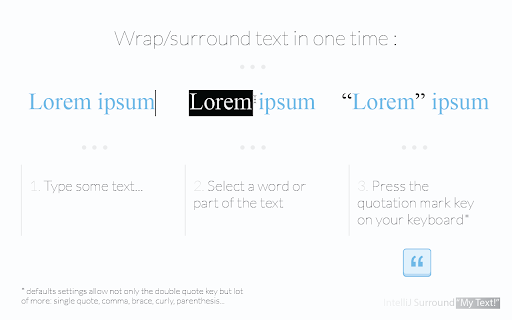
Description from store
## How it work?
This extension allows you to wrap/surround a selected text in a editable content (like form fields) with a character of your choice. This is particularly useful when needing to quote a word with the "quotation marks" key of your keyboard, but also surrounded with parenthesis.
ℹ️ Example, I have made a text selection for the word "dolor", next I push the left parenthesis key:
BEFORE: Lorem ipsum dolor sit amet.
AFTER: Lorem ipsum (dolor) sit amet.
This extension allow more than the simple & double quotes, below the default configuration:
### Simple wrap (left character is the same of right):
" (double quotation mark) "
¨ (diaeresis (umlaut)) ¨
' (apostrophe) '
¸ (cedilla) ¸
` (back-tick or grave accent) `
´ (acute accent) ´
· (middle dot) ·
. (dot or full stop) .
* (asterisk) *
º (masculine ordinal indicator) º
ª (feminine ordinal Indicator) ª
° (degree symbol) °
% (percent sign) %
= (equal sign) =
+ (plus sign) +
! (exclamation mark) !
| (vertical bar) |
¦ (broken bar) ¦
~ (tilde) ~
¯ (macron) ¯
_ (low line) _
- (hyphen-minus) -
: (colon) :
¤ (currency sign) ¤
§ (section sign) §
### Simple wrap (left character is different of right):
< (less-than sign, greater-than sign) >
˂ (modifier letter left arrowhead, modifier letter right arrowhead) ˃
« (left-pointing double angle quotation mark, right-pointing double angle quotation mark) »
“ (left double quotation mark, right double quotation mark) ”
ʿ (modifier letter left half ring, modifier letter right half ring) ʾ
( (left parenthesis, right parenthesis) )
[ (left square bracket, right square bracket) ]
{ (left curly bracket, right curly bracket) }
... and more! Customize it, and add lot of more characters as you want. All unicode + emoji are fully compatible.
✓ Light & fast
✓ No ads!
✓ Minimal extension permissions required
✓ Fully customizable
Works well:
✓ Leave selection intact after character wrapping (selection include all the the wrapped text + left/right chars.)
✓ Editor history preserved (undo/redo inside a form field)
100% compatible with:
✓ All unicode chars
✓ All emoji
✓ Gmail & other "fake" input fields
## How to use this extension:
1. In an editable form field, make a text selection; select a word, part of a word or all the text for example ...
2. Press the double quotation mark key: ", the selected text will be" surrounded by quotation marks).
### Create a new character configuration:
1. Indicate the character (the key on your keyboard) that will trigger the action when a text is selected
2. (optional) You can choose to "surround" the selected text with a character on the right different from that on the left
### Deactivate a character configuration:
You can, in order to keep your settings for a character, choose to temporarily deactivate a character. To do this, click on the check box on the right entitled "Activated?".
### Remove a character configuration:
You can permanently delete a character its parameters. To do this, click on the button on the right entitled "Delete".
Latest reviews
- (2023-01-02) Phoenix Gabriel: Limited use, and never updated.
- (2023-01-02) Phoenix Gabriel: Limited use, and never updated.
- (2020-04-10) isabela mitroiu: este ok
