Description from extension meta
Copy Form Fields Data : Name, ID, Address, Links, Text, Image Link and more
Image from store
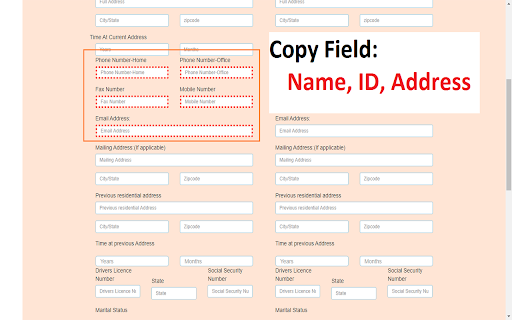
Description from store
# Copy Form Fields Data - CTH
Copy Form Fields Data : `Name`, `ID`, `Address`, `Links`, `Text`, `Image Link` and more
## https://github.com/ctechhindi/Copy-Form-Fields-Data
## Features
* Copy HTML Field's Name (Single and Multiple)
* Copy HTML Field's Id (Single and Multiple)
* Copy HTML Field's Address (Single and Multiple)
## Reporting Issues radioactive
If you have a problem with this plugin or found any bug, please open an issue on GitHub.
## Copyright and License copyright
Code copyright 2020 ctechhindi. Code released under the MIT license.
Latest reviews
- (2021-08-09) ce ce: Not sure if Copy Fields Data CTH V.0.0.3 is supposed to do what I was looking for as a replacement for an excellent extension called Export HTML List Options which is no longer available on Chrome Web Store and it actually became not working with newer versions of Chrome/Chromium. With Export HTML List Options you Right-click anywhere on the page, select "Export HTML List Options" -> "Displayed Text" then it would open up a popup window with a list of ALL the form field names & drop down options. You’d just scroll down to the relevant dropdown and select / copy the text. It would be great if Copy Fields Data could do the same thing but in addition to right click on a single form field drop down and it would copy ALL the options in a list style to clipboard and/or a popup windows with the list...For example if you had a form that has a field drop down named State and the entries under that title would have a list of USA States Alabama, Alaska, etc etc etc. One click and it would copy them all. I’ve looked into Copy Fields Data extensions options but all that is there is Multiple Copy of Field Data Multiple Data in the Transpose Format But these options do not seem to be doing that Here are some suggestions by others to copy these fields for Google Chrome and Chromium based web browsers also Firefox but they are way too time consuming and sometimes you can’t find the form field. Don’t see an easy way to search Chrome’s Inspect “Inspect Element” (Ctrl+Shift+I) for form field names or options; sometimes you can’t find them at all! Quroa Suggestion 1a If the drop down list is hardcoded or static generated html. You can just right click on it and select the option inspect element. That should show you all the content of that drop down list.(you could ofcourse use js to get all the elements once you know the element id or class. Suggestion 1b If the drop down list is generated from backend using something like Ajax based on an event like may be a click of a button, there is no precise way to get all the elements. You could though figure out all the various possibilities and repeat step one for each of those or write a webscraper in python and get the data. Suggestion 2 open chrome inspector change select id in “cid” variable paste in console form /*start*/ to /*end*/ copy the content /*start*/ //select id var cid="mySelect"; var x=document.getElementById(cid); var temp = "";for(var i=0;i<x.options.length;i++){ temp+=x.options[i].text+"\n"} console.log(temp); /*end*/ Superuser right click on the dropdown, and Inspect Element. Right click on the selector and choose "copy inner html". Open up Microsoft Word and paste your contents in. Select All and Go to Table -> Convert -> Convert Text-to-table (or Insert -> Table ->Convert Text-to-table). 3 Columns, and choose " as the delimiter - this will give you the option value in its own column. Select the column with your text, paste into a new Word doc, then go to Table -> Convert -> Convert Table to text (or Layout -> convert table to text). Separate Text with Paragraph Marks Nonetheless I gave your extension 4 stars as it seems to be doing what it does; however would gladly increase the rating to 5 stars if it had this requested functionality which by the name of it thought it was what it did. It can still be downloaded from Crx4Chrome HOWEVER it produces the error Package is invalid: 'CRX_HEADER_INVALID'. When trying to manually sideload the CRX through Chrome’s Developer mode Here is some more info on the Export HTML List Options extension; maybe you can figure out how it worked and implement those functions into Copy Fields Data https://www.google.com/search?num=100&q=export+html+list+options I’ve also tried Form Grabber by cimrie but it doesn’t seem to work at all
- (2021-08-09) ce ce: Not sure if Copy Fields Data CTH V.0.0.3 is supposed to do what I was looking for as a replacement for an excellent extension called Export HTML List Options which is no longer available on Chrome Web Store and it actually became not working with newer versions of Chrome/Chromium. With Export HTML List Options you Right-click anywhere on the page, select "Export HTML List Options" -> "Displayed Text" then it would open up a popup window with a list of ALL the form field names & drop down options. You’d just scroll down to the relevant dropdown and select / copy the text. It would be great if Copy Fields Data could do the same thing but in addition to right click on a single form field drop down and it would copy ALL the options in a list style to clipboard and/or a popup windows with the list...For example if you had a form that has a field drop down named State and the entries under that title would have a list of USA States Alabama, Alaska, etc etc etc. One click and it would copy them all. I’ve looked into Copy Fields Data extensions options but all that is there is Multiple Copy of Field Data Multiple Data in the Transpose Format But these options do not seem to be doing that Here are some suggestions by others to copy these fields for Google Chrome and Chromium based web browsers also Firefox but they are way too time consuming and sometimes you can’t find the form field. Don’t see an easy way to search Chrome’s Inspect “Inspect Element” (Ctrl+Shift+I) for form field names or options; sometimes you can’t find them at all! Quroa Suggestion 1a If the drop down list is hardcoded or static generated html. You can just right click on it and select the option inspect element. That should show you all the content of that drop down list.(you could ofcourse use js to get all the elements once you know the element id or class. Suggestion 1b If the drop down list is generated from backend using something like Ajax based on an event like may be a click of a button, there is no precise way to get all the elements. You could though figure out all the various possibilities and repeat step one for each of those or write a webscraper in python and get the data. Suggestion 2 open chrome inspector change select id in “cid” variable paste in console form /*start*/ to /*end*/ copy the content /*start*/ //select id var cid="mySelect"; var x=document.getElementById(cid); var temp = "";for(var i=0;i<x.options.length;i++){ temp+=x.options[i].text+"\n"} console.log(temp); /*end*/ Superuser right click on the dropdown, and Inspect Element. Right click on the selector and choose "copy inner html". Open up Microsoft Word and paste your contents in. Select All and Go to Table -> Convert -> Convert Text-to-table (or Insert -> Table ->Convert Text-to-table). 3 Columns, and choose " as the delimiter - this will give you the option value in its own column. Select the column with your text, paste into a new Word doc, then go to Table -> Convert -> Convert Table to text (or Layout -> convert table to text). Separate Text with Paragraph Marks Nonetheless I gave your extension 4 stars as it seems to be doing what it does; however would gladly increase the rating to 5 stars if it had this requested functionality which by the name of it thought it was what it did. It can still be downloaded from Crx4Chrome HOWEVER it produces the error Package is invalid: 'CRX_HEADER_INVALID'. When trying to manually sideload the CRX through Chrome’s Developer mode Here is some more info on the Export HTML List Options extension; maybe you can figure out how it worked and implement those functions into Copy Fields Data https://www.google.com/search?num=100&q=export+html+list+options I’ve also tried Form Grabber by cimrie but it doesn’t seem to work at all
