
TinEye Reverse Image Search
Extension Actions
- Extension status: Featured
This is the official TinEye Edge extension. Find out where an image came from, how it's used, or find higher resolution versions.
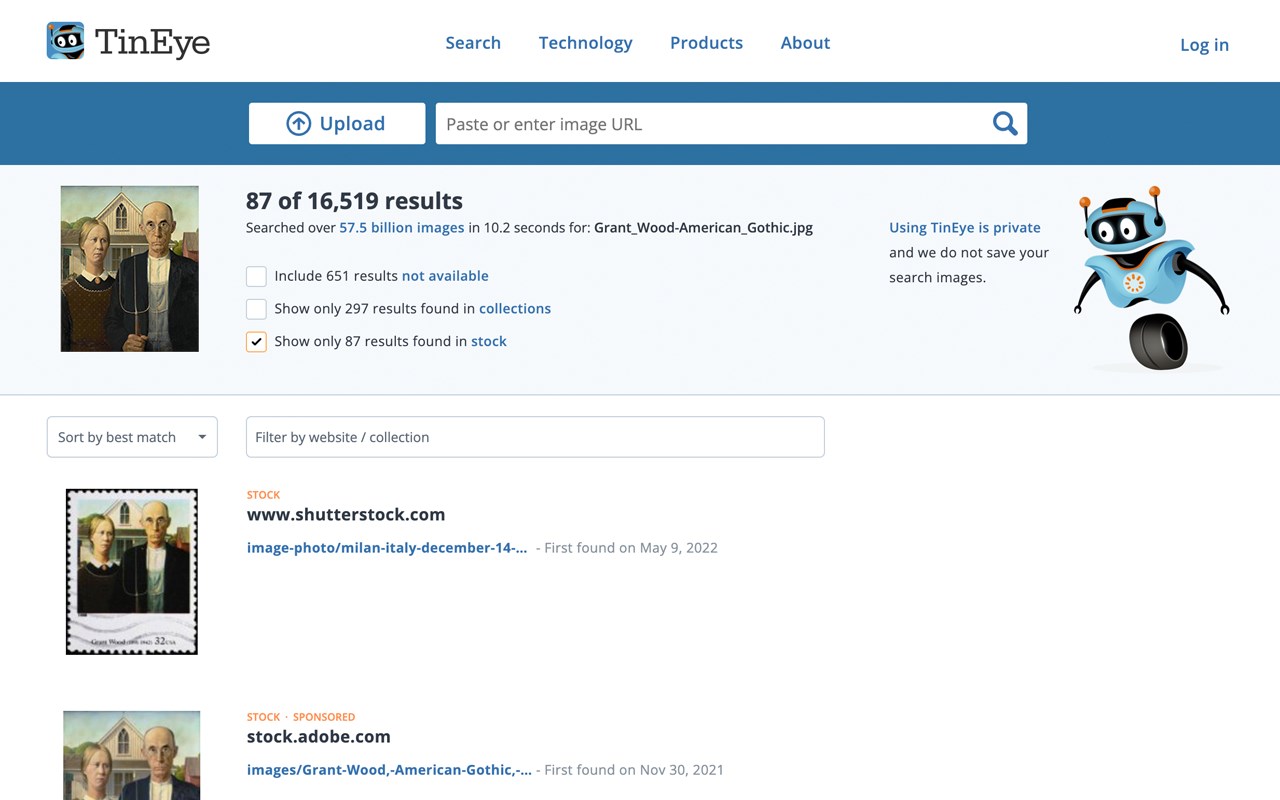
This is the only official TinEye extension developed by the TinEye team.
Search TinEye to quickly find out where an image came from, how it's used, or identify higher-resolution versions.
About TinEye
TinEye invented reverse image search in 2008 to make images searchable.
Learn more about TinEye here: https://tineye.com/about
How TinEye can help:
• Debunk fake images
• Tell you where an image came from
• Help attribute images
• Show you where an image is being used online
• Identify if an image is a stock photo
• Find higher-resolution copies
• Verify dating profiles
Learn how to use TinEye in our tutorial: https://tineye.com/how
Private & secure
Your search image is never saved. We only collect extension version data. For more information, please see our privacy policy: https://tineye.com/privacy and our terms of service: https://tineye.com/terms.
How to use this extension:
1. Right-click an image from the web and select ‘Search image on TinEye’ from the menu.
2. View TinEye results.
How to configure the TinEye extension:
You can choose to open TinEye.com results in the current tab, a new active tab, or a new background tab, and you can select how your results are initially ordered: Last Used settings, Best Match, Most Changed, Biggest Image, Newest, or Oldest.
To set preferences, click the TinEye icon in your menu bar and select ‘Extension Options’. If the icon isn’t pinned, click the puzzle piece in your browser’s top-right corner, then the three dots next to ‘TinEye Reverse Image Search’, and select ‘Extension Options’.
Latest reviews
- 旭东
- 用不了需要挂梯子
- Ziqiang
- 用不了啊
- Chengqian
- 老司机快上车,支持GPT,油管超快稳定不掉线,填邀请码注册就送3元现金,https://go.91merry-1.top/auth/register?code=eLif 邀请码:eLif
- FRANCISCO
- Wow, it's amazing. It's a portable image search extension and it's very innovative, with this I could find many images otherwise I would never know of
- Mithil
- The best image search engine out there, Google's image search absolutely dwarfs in front of this
- KHANH
- Do not know this application is like a scanner like in a subnautica game