Description from extension meta
Speed up your tab switching with Tab Hopper
Image from store
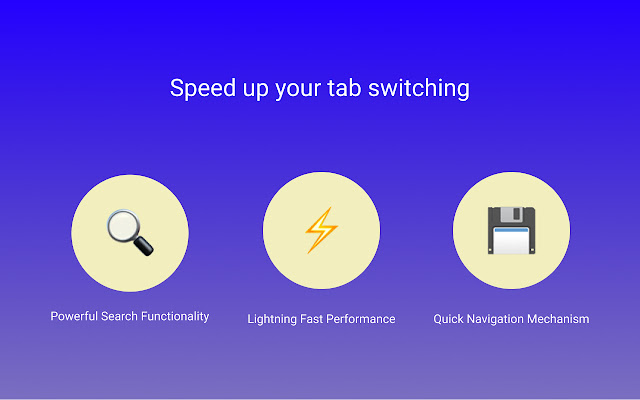
Description from store
=============================================================================
★ What is Tab Hopper? ★
This chrome extension allows users to quickly and conveniently switch between tabs. This extension addresses a common issue that many users encounter - opening up a large number of tabs and then losing track of the ones you need.
Summary:
- Press `Ctrl+Comma` or `⌘+Comma` to open the extension
- You can customize the shortcut using the instructions below in the Recommendations section
- Pin the extension to the Extension Menu for faster performance
- Search tabs by title and URL for quick navigation
- Most Recently Used tabs always stay on top
- (Bonus) Delete tabs by pressing `Delete` for one tab or `Shift+Delete` for all filtered tabs
-------------------------------------------------------------------------------------------------------------------------------------
★ Benefits ★
➢ Saves you a lot of time, now you can INSTANTLY switch to the tab you want
➢ Saves you a lot of headaches, now you can stop driving yourself insane searching for tabs
-------------------------------------------------------------------------------------------------------------------------------------
★ Features ★
➢ Easily switch between tabs: Quickly navigate between your most recently used tabs with ease.
➢ Smoothly search through tabs: When you have a lot of tabs open, you can conveniently search for the one you want without any hassle
➢ Keep track of your tabs: Know which tabs are open where. See which ones are playing music and which ones are muted.
-------------------------------------------------------------------------------------------------------------------------------------
★ Functionality ★
➢ Use the default keyboard shortcut to open the extension
➢ Windows: `Ctrl+Comma`
➢ Mac: `⌘+Comma`
➢ Linux: `Ctrl+Comma`
➢ I recommend you change the shortcut to one that you are comfortable with using frequently.
➢ After opening the extension, you can use the search functionality
➢ By typing in keywords, the tabs will instantly be filtered accordingly
➢ You can type in multiple keywords to narrow down the search results
➢ After switching tabs, your most recently tabs will always appear on top
➢ This feature allows you to easily go back and forth between tabs when needed
➢ (Bonus feature) To quickly close unwanted tabs, you can use the delete functionality
➢ To close a single tab, you can press "Delete"
➢ To close all filtered tabs, you can press "Shift+Delete"
-------------------------------------------------------------------------------------------------------------------------------------
★ Recommendations ★
➢ Pin the extension from Chrome's Extensions menu
➢ To pin the extension, follow the instructions below:
➢ Click the puzzle piece-shaped icon to open the Extensions menu
➢ Find the "Tab Hopper for Chrome™ - Fast Tab Switching" extension
➢ Click the pin icon to pin the shortcut
➢ Congratulations, you have now pinned the extension
➢ Customize the keyboard shortcut to one that you're comfortable with using frequently
➢ To customize the shortcut, follow the instructions below:
➢ Go to "chrome://extensions/shortcuts"
➢ Find the "Tab Hopper for Chrome™ - Fast Tab Switching" extension
➢ Click the pen icon to edit the shortcut
➢ Edit the shortcut using the shortcut you prefer
➢ Then, go to "chrome://extensions"
➢ Find the "Tab Hopper for Chrome™ - Fast Tab Switching" extension
➢ Toggle the extension off and then on again
➢ Congratulations, you have now customized the shortcut
-------------------------------------------------------------------------------------------------------------------------------------
★ FAQ ★
Why is Tab Hopper asking to access browsing history?
➢ This permission is required by the extension in order to access the tab titles and URLs, which allows you to search through them and switch to the ones you want. This data never leaves your computer and is never saved anywhere other than your computer.
How do I customize the shortcut?
➢ To customize the shortcut, follow the instructions below:
➢ Go to "chrome://extensions/shortcuts"
➢ Find the "Tab Hopper for Chrome™ - Fast Tab Switching" extension
➢ Click the pen icon to edit the shortcut
➢ Edit the shortcut using the shortcut you prefer
➢ Then, go to "chrome://extensions"
➢ Find the "Tab Hopper for Chrome™ - Fast Tab Switching" extension
➢ Toggle the extension off and then on again
➢ Congratulations, you have now customized the shortcut
How do I pin the extension?
➢ To pin the extension, follow the instructions below:
➢ Click the puzzle piece-shaped icon to open the Extensions menu
➢ Find the "Tab Hopper for Chrome™ - Fast Tab Switching" extension
➢ Click the pin icon to pin the shortcut
➢ Congratulations, you have now pinned the extension
-------------------------------------------------------------------------------------------------------------------------------------
★ Bonus ★
➢ View tabs in a more attractive style than Chrome's default tab bar.
➢ Access tabs from several windows without having to switch windows first.
➢ Easily and efficiently remove tabs with minimal effort.
➢ Prioritize your tasks rather than hunting down tabs.
=============================================================================
If you like it, please leave a review!
** Beta version: If you are using this, please expect some errors. The extension still works great; however, you may see some inconsistencies at times. Even with these inconsistencies, you will find this extension extremely useful, and I would highly recommend you try it out.
