Description from extension meta
BrickBuddy makes your orders of LEGO parts on Bricklink much easier checking what items you are still missing from your Wanted List
Image from store
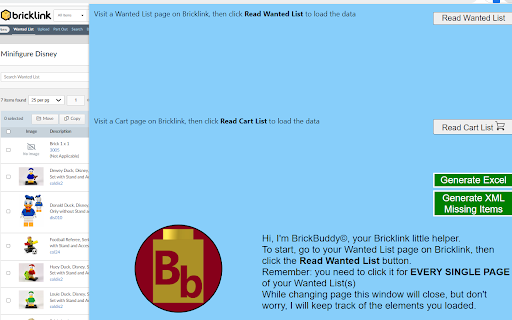
Description from store
WHY USE BrickBuddy© ?
When making large orders of LEGO parts on Bricklink, most of the times you won't find eveything from a single store.
You will inevitably need to make multiple orders, but Bricklink doesn't tell you which and how many items you would still need to complete your Wanted List if you would place an order (the 'Apply order' functionality is simply not good enough).
The only alternative is manually checking lot by lot, store by store, wasting a ridiculous amount of time and probably still making some mistakes, ending up with parts still missing, or duplicates lots from multiple stores.
Well, BrickBuddy© will now do that for you IN A SECOND and WITHOUT MISTAKES.
WHAT IT DOES?
BrickBuddy© reads the HTML of the Bricklink pages with your Wanted List and Carts.
With those data, it generates an Excel file with a summary of your Bricklink orders, specifying for each item the quantity put in cart across all the selected stores, the price per unit and the total.
Then it evidentiates the cells with an appropriate color, depending if the quantity has been reached, exceeded or not met.
No more hours spent to manually double-check lot by lot.
But there is more: BrickBuddy© is also able to istanlty generate a new Wanted List in Bricklink XML format with the items that didn't reach the quantity needed and still need to be bought to complete your Wanted List(s).
It automatically copies the XML string in your clipboard, ready to be pasted in the 'Upload BrickLink XML format' section.
HOW TO USE IT
Use it BEFORE you place the orders, to make sure you are not leaving anything out.
In order to function properly BrickBuddy© needs data from at least one Wanted List and one cart.
You can load the data in the order you like (first WL then carts or viceversa).
Keep in mind that BrickBuddy© can only load the data that is currently displayed in the page.
So, in case you have a WL with many pages you will have to click "Read Wanted List" for every single WL page.
In order to reduce the iteractions, is better if you set the items displayed per page at 100 (the maximum).
Once you load all the data needed (WL and cart(s)), you can proceed generating the Excel File or the XML string.
Note: BrickBuddy© (like every other Chrome Extension popup) will close once you click outside of it or change page.
You will need to open it again from the new page, but the data will still be saved.
WAIT A SECOND, DO YOU SAVE OUR DATA ???
No, ABSOLUTELY NOT! All data are stored inside your Chrome local storage, a special memory your browser has, so exclusively inside your device.
HOW MANY WANTED LIST AND CARTS CAN I UPLOAD?
There is virtually no limit to the number of WL and carts you can upload, except for the Chrome local storage memory, which is about 5 MB.
But you would really need to have an insane amount of WL and carts to exceed it.
I tested the extension with a couple WL of thousands of elements and it was ok.
HOW DO I INTERPRET THE COLORS IN THE EXCEL?
Inside the generated Excel File, you will find a second sheet called 'Color Guide' that will explain you everything.
SPECIAL CASES
1 - USED ITEMS: When reading the WL BrickBuddy© doesn't distinguish between New, Used or Any condition.
So if you have 3 lots of the same item, all with the same color (1 new, 1 used, 1 any), you will see three of them in the table loaded in the User Interface, but in the Excel File will be merged in a single row with wanted quantity equal to the sum of the quantities specified for each lot.
The Excel file will still notify how many of the selected items are Used in a comment inside the cell (Used items cells have RED BOLD text)
2 - COLOR NOT APPLICABLE: In the WL it is possible not specify the color for a certain part, leaving it as "Not Applicable".
Usually is done for parts that will not be visible in the final build, so can be of any color.
If you have lots with "Not Applicable" color in your WL, BrickBuddy© will interpret the lots in your carts with the same Bricklink Code as candidates to fill that "Not Applicable" wanted items (unless you have a wanted lot with that specific color).
Example: you have a WL with 10 1x1 bricks white and 10 'Not Applicable', and a cart with 5 1x1 bricks blue, 5 red and 10 white.
The 10 white will fill the lot with the color white specified, the 5 red and 5 blue will fill the 'Not Applicable' lot.
In the Excel file, the 'Not Applicable' rows will have specified in the store cells comment the quantity for each color
Latest reviews
- (2023-04-30) Ganpat Berrevoets: This looks very helpful! You have done a nice job creating this for others :)
- (2023-04-30) Ganpat Berrevoets: This looks very helpful! You have done a nice job creating this for others :)
- (2023-04-27) Alessandro Benedetti: Simply amazing, it makes orders on Bricklink very easy
- (2023-04-27) Alessandro Benedetti: Simply amazing, it makes orders on Bricklink very easy
- (2023-04-26) giulia catani: Per ordini da centinaia di lotti è una svolta *_*. Ottimo lavoro!
- (2023-04-26) Luca Sanna: The best for my builds. Simplify and shorten the work. Good job!
- (2023-04-26) Luca Sanna: The best for my builds. Simplify and shorten the work. Good job!
- (2023-04-26) Valeria Rosalba Serra: Great! Excellent! : )
- (2023-04-26) Valeria Rosalba Serra: Great! Excellent! : )
- (2023-04-26) Alex Storozhuk: I've been waiting for this! Thank you for creating it :)
- (2023-04-26) Alex Storozhuk: I've been waiting for this! Thank you for creating it :)
