Description from extension meta
Manage your bookmarks with ease. Linked to your Superdense account.
Image from store
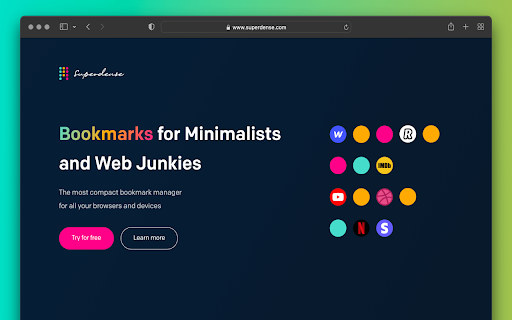
Description from store
Overview
No text, just icons. The most compact bookmark manager for all your browsers and devices. All your favorite sites are just 1 click away.
Superdense means "of extremely great density and highly compact." That's precisely what we had in mind when building this tool to manage your web favorites.
Superdense is no bookmark manager in the oldskool kind of way, as there are 99 tools available to store your long list of web URLs. Superdense is different, as it's optimized to display as many bookmarks as possible in the least amount of space by focussing on one key element: ✨ favicons ✨ If you're a bit like me, you probably have 20+ tabs open before you finished your first coffee in the morning. And how do you know what browser tab to click? That's right, the favicon.
We created Superdense to bypass the limitations of the bookmarks bar with its single row of links. With Superdense, you can create multiple categories, add unlimited bookmarks, drag and drop to have the icons in your preferred order and be ready to make it another wonderful day with all your favs at the click of a button. No problem to store like 200 bookmarks and have them all above the fold. Don't mind a little scrolling: just keep adding categories and bookmarks, as many as you want.
⭐ What you can do with Superdense:
✅ Add unlimited bookmarks and categories
💻 Access your favorites in all your browsers on all devices
↔️ Drag and drop to organize bookmarks and categories
📣 Public profile: promote your portfolio sites and endorse the tools you use most often
🔐 Privacy settings: Mark categories as public or private to show or hide on your public page
👉 Upload custom icons
ℹ️ Public Page bio & link
🎟 Invite team members (team plan or higher)
🎨 Themes for custom styling
🪧 Remove branding (company plan)
🌐 Custom domain (company plan)
⭐ Chrome Extension
How to use the Chrome Extension to add bookmarks to your Superdense account:
1. Make sure you have your Superdense created and verified at app.superdense.com
2. Install the extension.
3. Simply pin the superdense extension and click on the icon on any page you wish to bookmark.
4. Select or create a new suitable category for your bookmark and save
5. Refresh your Superdense app page and voila!
6. With the extension installed, you can now open an entire category in a new tab group
⭐ Useful links
🧠 Support docs: https://help.superdense.com/
💁♂️ FAQ: https://help.superdense.com/article/2/faq
🚀 roadmap: https://roadmap.superdense.com/
Happy bookmarking!
Latest reviews
- (2024-12-31) Hamza El: Love it!
- (2022-05-02) Egor Vasilev: It's finally here! Great work!
- (2022-05-02) Egor Vasilev: It's finally here! Great work!
- (2022-05-01) Caleb David: I've always waited for this! Proud to be an early user of this great product. Good job guys 💪
- (2022-05-01) Caleb David: I've always waited for this! Proud to be an early user of this great product. Good job guys 💪
- (2022-05-01) Stevijn de Jong: This extension makes it super easy to add quick links to my Superdense account 💪
- (2022-05-01) Stevijn de Jong: This extension makes it super easy to add quick links to my Superdense account 💪
- (2022-05-01) Eckhardt Dreyer: Superdense makes organising and using my daily web tools so much easier. This extension is a life-saver when it comes to quickly adding links to my SD page!
- (2022-05-01) Eckhardt Dreyer: Superdense makes organising and using my daily web tools so much easier. This extension is a life-saver when it comes to quickly adding links to my SD page!
