Huggingface2PDF - Convert Huggingface to PDF
Extension Actions
CRX ID
nlgmibhjpijpmbdafdiajkdpigmnmdch
Status
- Live on Store
Description from extension meta
Huggingface2PDF --Efficiently Convert Huggingface Data to PDF Reports
Image from store
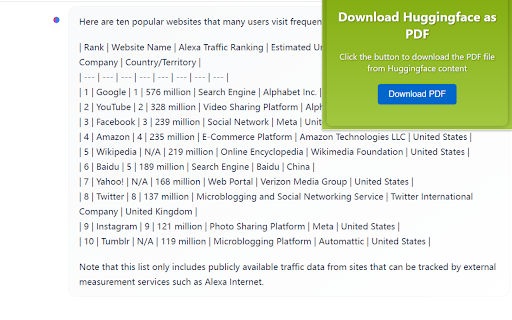
Description from store
Firstly, you need to search and download the "Huggingface2PDF " Chrome extension in the Chrome web store.
After installation, visit Twitter and find the content you want to save.
On the page where the content is located, click the "Huggingface2PDF " extension icon in the top right corner of your browser.
https://huggingface.co/chat/ on this site,you can save you chat content to pdf . Once done, click on the "Download PDF" button.
Wait for a few moments until the PDF file is downloaded. You can find the file by clicking the "Finished" button on the browser's download progress bar and then opening it through a PDF reader.
Latest reviews
- Alice OfficeMate
- This is the first app I've seen for downloading chats from huggingfacechat to pdf, or anything readable. I am very hopeful for this app. Unfortunately, the instructions above are difficult to understand. Here is what I did: 1. Installed Huggingface2PDF as an extension in my Chrome browser. 2. Headed to the HuggingFace chat site where my previous chat transcriptions are stored (https://huggingface.co/chat/). 3. And then what should I do? I loaded the chat session of interest so that it appeared in the prompt window. I invoked "Download PDF" which is the only control I have. I downloaded the file and it was empty. Next, I used my mouse to highlight all of the text that I wanted to capture in a PDF file. I invoked "Download PDF" which is the only control I have. I downloaded the file and it was empty. I look forward to learning how to use this extension. Can you please explain it in a simple step-by-step way? Thanks! Purp