Description from extension meta
Quickly reconcile payments in Xero by matching batch payments to multiple invoices and updating your workflow.
Image from store
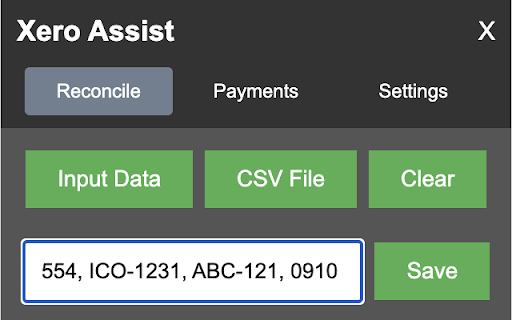
Description from store
Xero Accounting tool to
1. reconcile single payments from multiple invoices by using data input or importing csv files making reconcilation easier when you have clients paying you for multiple invoices in one payment
2. create csv files from batch payments allowing you to send csv file remittances to clients.
Reconciliations
Easily reconcile payments in Xero where are payer has paid multiple invoices in a single payment.
How to use if inputting data:
Enter the invoice numbers separated by a comma.
Click "Save" to add that data to the list.
Make sure you are on the Xero Reconcile Page and hit Match on the payment to be reconciled to open the search box
Click "Process All" to reconcile the payments from the list in Xero.
How to use if using a CSV file:
Click "CSV File" to open the file input.
Click "Choose File" and select the CSV file to upload.
The file needs a header row with title "InvoiceNumber" and optionally "Paid" or "AmountPaid" to import the data
Click "Process All" to reconcile the payments from the list in Xero.
Payment CSV Files
Create and export CSV files from batch payments to send to your clients with remittances.
How to use:
Make sure you are on the Xero Bank Transactions page showing the Batch Payment you want to convert to CSV file
Click "Get Data" to get the data from the batch payments page.
Click "Download CSV" to download each CSV file.
