Description from extension meta
Reads selected text on any site with voice options.
Image from store
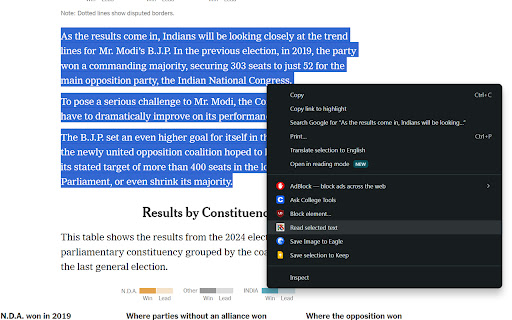
Description from store
Read Selected is a powerful Chrome extension designed to enhance your browsing experience by converting selected text into speech with a variety of voice options. Whether you're reading articles, studying, or simply want to listen to text instead of reading, Read Selected offers a seamless and accessible way to engage with web content.
Key Features:
Voice Selection: Choose from a variety of voices to suit your preference and enhance your listening experience.
Stop Button: Easily stop the speech at any time with a convenient stop button that appears while text is being read.
Context Menu Integration: Right-click to read selected text aloud from any web page for a smooth and intuitive user experience.
Customizable Settings: Adjust speech rate and pitch to match your personal listening preference.
How It Works:
Select Text: Highlight any text on a web page that you want to be read aloud.
Right-Click: Right-click on the selected text and choose "Read selected text" from the context menu.
Listen: The selected text will be read aloud using the chosen voice. A red stop button will appear on the screen, allowing you to stop the speech at any time.
Stop Speech: Click the red stop button to immediately stop the text-to-speech process and remove the button from the screen.
Technical Details:
Voice Selection: Read Selected integrates with the Web Speech API to provide a range of voices. Users can select their preferred voice from the extension's popup menu.
Stop Button: A dynamically generated stop button appears when text is being read, providing users with an easy way to stop the speech.
Offline Capabilities: While primarily using online services for voice synthesis, Read Selected can also function with built-in voices available on your device.
Privacy and Security:
Read Selected respects your privacy. The extension processes selected text locally and only sends the necessary data to text-to-speech services for voice synthesis. No personal information is collected or stored.
Ideal Use Cases:
Reading Articles: Listen to long articles or blog posts without straining your eyes.
Studying: Use Read Selected to review study materials or notes.
Accessibility: Provides an accessible way for users with reading difficulties to engage with web content.
Multitasking: Listen to text content while doing other tasks, improving productivity and convenience.
How to Get Started:
Install the Extension: Add Read Selected to your Chrome browser from the Chrome Web Store.
Select Your Voice: Open the extension's popup and choose your preferred voice.
Start Reading: Select text on any web page, right-click, and choose "Read selected text" to start listening.
Latest reviews
- (2025-03-20) The Happy Hummy: Needs to update the voice selection, and there's a glitch where the voice will either read the same line repeatedly, or simply not read at all. I can usually close chrome and reopen it and it works again. In between these glitches however, it actually helps me focus despite my eye fatigue and ADHD, being able to read out loud the highlighted text. I'm actually surprised more people don't use this. My favorite combo is the UK female reader at 1.15 speed, the most natural sounding option. 4/5 because I'm the only review, and appreciate the extension overall.
