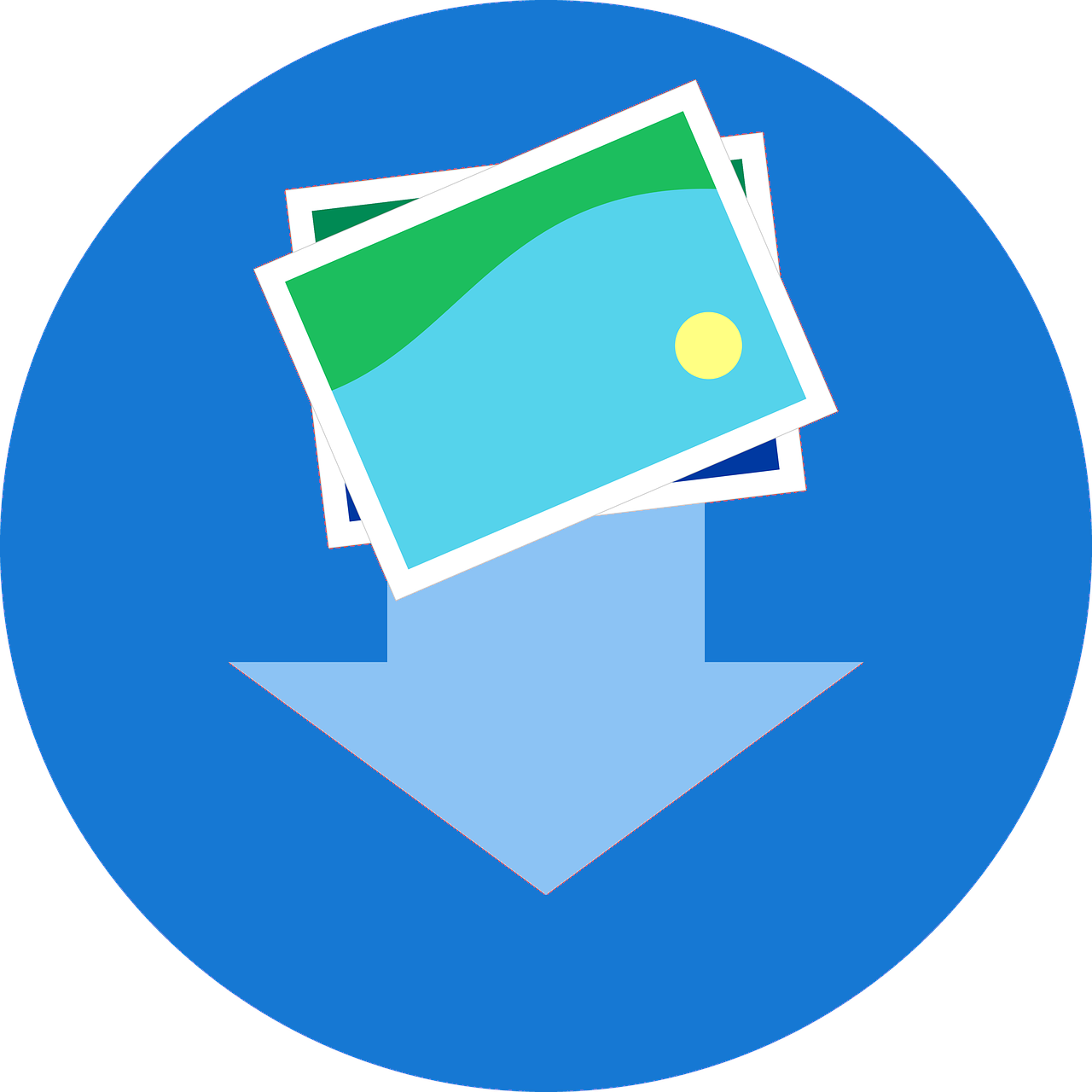
Extracts images from the current tab.
Extension Actions
Extracts images from the current tab.
Extension Name: Image URL Extractor
Description:
The "Image URL Extractor" is a Chrome extension that allows you to extract the URLs of all the images present on the currently active tab of your browser. It provides a user-friendly interface to view and copy the URLs of the images.
How to Use:
Install the "Image URL Extractor" extension from the Chrome Web Store.
Once installed, you will see the extension icon (a camera icon) in the Chrome toolbar.
Open a webpage that contains images you want to extract URLs from.
Click on the "Image URL Extractor" extension icon to open the extension popup.
The popup will display a button labeled "Extract Images." Click on this button to start the extraction process.
While the extraction is in progress, a loading spinner will appear to indicate that the extension is working.
After the extraction is complete, a list of image URLs will be displayed in the popup.
Each image URL will be shown along with a "Copy" button. Click on the "Copy" button to copy the respective URL to your clipboard.
When you click the "Copy" button, a tooltip will briefly appear above the button to indicate that the URL has been copied.
If there are multiple image URLs, a "Copy All URLs" button will be displayed. Click on this button to copy all the image URLs to your clipboard.
After clicking the "Copy All URLs" button, a tooltip will briefly appear above the button to indicate that all URLs have been copied.
If you want to clear the list of image URLs, click on the "Clear All" button. A tooltip will appear above the button to indicate that the list has been cleared.
Features:
Extracts image URLs from the currently active tab.
Displays a loading spinner while extracting image URLs.
Provides a list of image URLs with corresponding images.
Allows copying individual image URLs by clicking the "Copy" button.
Copies all image URLs to the clipboard using the "Copy All URLs" button.
Shows tooltips to provide feedback after copying URLs or clearing the list.
Tips:
Make sure you are on the tab with the images you want to extract before clicking the "Extract Images" button.
The extension may take a few seconds to extract URLs if there are many images on the page.
To copy individual image URLs, click the "Copy" button next to each URL.
To copy all image URLs at once, click the "Copy All URLs" button.
To clear the list of URLs, click the "Clear All" button.
After copying or clearing, a tooltip will briefly appear to confirm the action.
Notes:
The extension works on the currently active tab only.
If the page contains lazy-loaded images (images loaded as you scroll), you may need to scroll down the page to load all the images before extracting URLs.
Enjoy using the Image URL Extractor to easily extract and manage image URLs from webpages!
Latest reviews
- Milan
- Awesome Extension for extracting images from current webpage.