Description from extension meta
Click the icon to start recording; click again to stop and save to Downloads.
Image from store
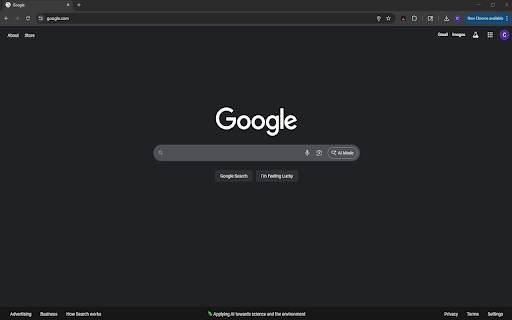
Description from store
One-Click Screen Recorder lets you start and stop a screen recording by simply clicking the extension icon. When you stop, the video is saved straight to your Downloads folder—fast, private, and hassle-free.
How it works
Click the toolbar icon → choose Screen/Window/Tab in Chrome’s picker.
The badge shows “REC” while recording.
Click the icon again to stop. The .webm video is saved to Downloads with a timestamped filename.
Features
One-click toggle (no popup): click to start, click to stop
Records Screen, Window, or Tab
Captures system/tab audio when available (enable “Share system audio” in the picker)
Auto-saves to Downloads with timestamped names
Lightweight and private: no uploads, no accounts
Format & compatibility
Saves as WebM (VP9/VP8 + Opus). Plays in Chrome and most modern players.
Need MP4? Convert with tools like HandBrake or ffmpeg.
Permissions used
Downloads: to save the recording to your Downloads folder
Offscreen: to keep the capture running reliably in the background
Storage: to keep the simple “recording” toggle state (no personal data)
Privacy
No data collection. No analytics. No remote servers. Recordings never leave your device.
Requirements
Google Chrome (Manifest V3 compatible).
Audio capture availability (system/tab audio) depends on your OS and what you select in the share picker.
Troubleshooting
No video saved? Ensure the extension is enabled and try again; the badge should show “REC” while recording.
Only a still image? Make sure you selected the correct Screen/Window/Tab and, if prompted, enable “Share system audio” for sound.
Still stuck? Restart Chrome and try again.
