Notify!
Extension Delisted
This extension is no longer available in the official store. Delisted on 2025-09-16.
Extension Actions
- Minor Policy Violation
- Removed Long Ago
- Unpublished Long Ago
- No Privacy Policy
Introducing Notify! Configurational framework for desktop notification on Salesforce record changes
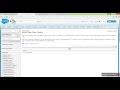
Introducing Notify! Configurational framework for desktop notification on Salesforce record changes. The framework is compatible across devices, if installed and configured in one system (for ex- sales manager's system), any update made from any other system (desktop, mobile, handheld device of sales representative sitting at opposite corner of the world) will trigger notification instantly on sales manager's desktop.
Installation Video Tutorial : https://www.youtube.com/watch?v=Sr_WyvAzfBo
*************************************
USE CASE :
*************************************
Any end user can customize it to track Salesforce records (with field and event level control) from Salesforce objects with valid filter criteria and trigger events.
Filter criteria supported are "equals", "not equal to", "less than", "greater than", "less or equal", "greater or equal"
The system will update the user of record update with desktop notification.
Example- Sales Manager interested in tracking 5 fields from 100 Accounts (Insert, Update, Delete), 15 fields from 500 Contacts (Insert, Update), 10 fields 200 Opportunities (Update, Delete).
*************************************
FEATURES :
*************************************
1. Configure desktop notification for changes to any set of Salesforce object records based on configurable field, event and filter criteria.
2. Configure desktop notifications for poke feature across users in Salesforce org.
*************************************
INSTALLATION :
*************************************
1. Install the chrome extension after one-time payment is done.
2. Log into your Salesforce org, you will be able to see Notify! link in global header.
3. Click on the Notify! icon and install the package. Send a mail to [email protected] to receive the password for package installation.
*************************************
POST INSTALLATION CONFIGURATION :
*************************************
1. After the package is installed, you need to configure the records for which you need to receive desktop notification. To configure on object level, create record in Notify Data object (Make sure Tracked field is set to TRUE).
2. For record level control, use the custom setting Notify Data Filter criteria to add filter criteria.
3. Go ahead and start testing, Trigger record change and enjoy the desktop notifications.
For any help on installation and post-installation configuration, drop a mail at [email protected]