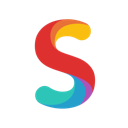
Smooz Bookmark Extension
Extension Actions
CRX ID
ccnfhdeeepbcioiicnnnfhdlfbhnpcab
Description from extension meta
Export your bookmarks from Chrome to Smooz
Image from store
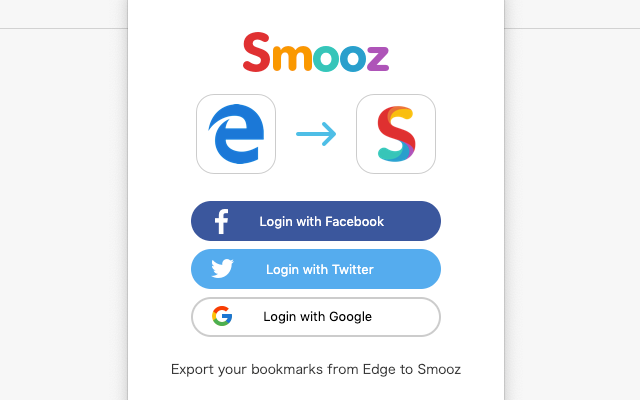
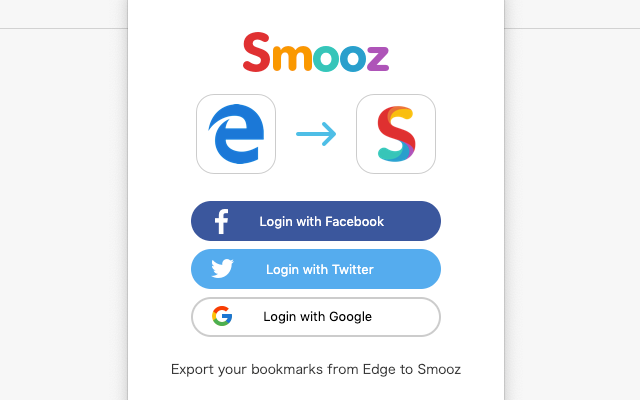
Description from store
Export your bookmarks from Edge to Smooz
●Preparation
・Create your account on Smooz & check you are logged in.
●How to use
1. Install this Edge Extension
2. Click on Smooz Edge Extension icon and log in to Facebook, Twitter or Google
3. After logged in, click on Smooz Edge Extension icon again and click on "Export Bookmarks"
4. Open bookmark list on Smooz app on your phone. You will find exported bookmarks the "Edge Bookmarks" tag