Description from extension meta
This tool lets you make multiple text selections and copy paste it in a single step for research or note making.
Image from store
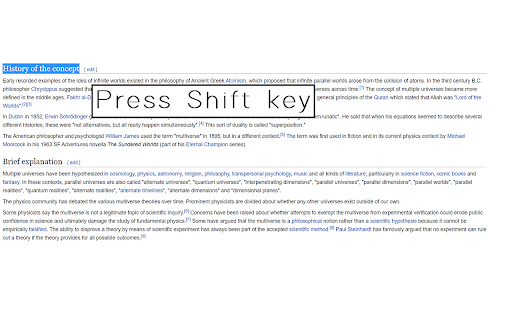
Description from store
Have you ever had to copy several different parts of an article on a web page onto a Word Document? Or simply make notes from Wikipedia by copying different lines in different paragraphs? Instead of copying and pasting each line or selection individually, this tool lets you make different selections that you need on the web page and copy it all together and paste it where you want in a single go. You can use this tool to select relevant portions on a page and copy them as you read without having to switch tabs and paste it somewhere for each selection you make. This helps you save time not only in switching tabs but also giving you the ability to copy as you read without breaking your concentration.
Usage Instructions
Once the extension is active, it offers you the following features.
Copying text
Select whatever text you want to copy. Hit the Shift button on your keyboard and the text will be added to a virtual clipboard. Select more text you want to copy and with each selection hit the Shift key to copy the selection. Once you're done copying all the text you need, hit the 'c' key on your keyboard and all the selected text will now be copied to your system clipboard. You can paste it anywhere you like.
Removing a selection
Holding the Ctrl key while pressing the Shift deletes the last selection from the virtual clipboard so that this will not be included in the final copied text.
Choose the separator for pasting
Before you copy the text to the clipboard (ie before hitting the 'c' key on your keyboard), you can choose what separator you would like to use while pasting the various selections that you are about to copy. Click on the extension icon in the Chrome toolbar and choose With new line to paste content separated by a newline between each copied selection. Choose With a white space to paste the selections separated by a white space. Click the OK button to confirm your choice. Default choice is newline.
Disabling/Enabling the extension
In case the extension interrupts with other extensions or creates problems for you with the keyboard shortcuts, you can quickly disable its working by clicking on the extension icon and clicking on the Disable/Enable This Extension. The "ON" or "OFF" badge on the extension icon will denote the status of the extension. To enable it, simply repeat the same procedure.
Latest reviews
- (2023-06-27) Jessica S. (darkocean): Doesn't work on chrome at all.
- (2023-06-27) Jessica S. (darkocean): Doesn't work on chrome at all.
- (2022-12-04) Pat MySecret: Excellent! The most effective tool for gathering different lines to join and paste. Method takes a little getting used to. Highlite, then click Shift ..Highlight other area, click Shift,.. repeat until you are finished, then click c. No need to keep holding Shift or the c button. Then paste as normal. (like the author says) Have to remember to press c to complete before pasting. If you don't use this a lot, you will likely need to look back on instruction. Very effective!
- (2022-12-04) Pat MySecret: Excellent! The most effective tool for gathering different lines to join and paste. Method takes a little getting used to. Highlite, then click Shift ..Highlight other area, click Shift,.. repeat until you are finished, then click c. No need to keep holding Shift or the c button. Then paste as normal. (like the author says) Have to remember to press c to complete before pasting. If you don't use this a lot, you will likely need to look back on instruction. Very effective!
- (2022-10-18) Mr Sir: scoured the webstore looking for something that actually works/allows for efficient copy n' pasting. All of the most downloaded and/or highly rated ones did not work. This one, however, works perfectly! takes a bit of getting used to, but the same could be said about any such extension. Well done to its creator(s)!
- (2022-10-18) Mr Sir: scoured the webstore looking for something that actually works/allows for efficient copy n' pasting. All of the most downloaded and/or highly rated ones did not work. This one, however, works perfectly! takes a bit of getting used to, but the same could be said about any such extension. Well done to its creator(s)!
Statistics
Installs
128
history
Category
Rating
3.6667 (3 votes)
Last update / version
2020-06-16 / 1.0
Listing languages
en
