Description from extension meta
Control video playback speed on YouTube with configurable increments up to 4x.
Image from store
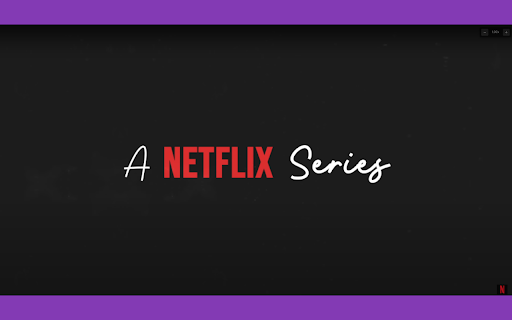
Description from store
YouTube Video Speed Controller
Take full control over how fast or slow you watch YouTube videos. Improve your learning, save time, and enjoy a smoother viewing experience with precise speed adjustments directly on the video player.
What This Extension Does
YouTube’s default speed options are limited to 0.25× to 2.0× and require manually selecting from a menu each time. This extension removes that limitation by providing a simple, customizable on-screen controller for instantly changing playback speed beyond YouTube’s standard limits — up to 4.0× — without interrupting your video.
The controller appears directly on top of the YouTube video, providing plus (+) and minus (−) buttons to increase or decrease speed on the fly. You can also customize how much the speed changes with each click (the step size) via the extension’s popup interface.
All settings, including your preferred step size and last used speed, are saved locally in your browser. The extension automatically remembers your preferences for your next session.
How It Works
When enabled, the extension injects a lightweight overlay into the YouTube video player. This overlay contains clearly visible + and − buttons and a live display showing your current playback speed. It works in real-time and updates instantly as you click.
The extension listens for changes on the page, so it continues working even if you navigate to a different video or if the page loads a new video dynamically — which is common on YouTube.
The popup window lets you:
Choose your preferred step size (e.g., 0.1×, 0.25×, 0.5×, or 1.0×).
Enable or disable the speed controller at any time.
When disabled, the overlay disappears and the video returns to normal playback speed (1.0×).
The extension uses Chrome’s storage.local to remember:
Whether the controller is enabled or disabled.
Your chosen speed step.
Your current playback speed.
It communicates with the active YouTube tab using Chrome’s message passing to update the overlay and apply changes immediately.
Key Features
• Extended Speed Range:
Go beyond YouTube’s maximum 2.0× limit — speed up videos up to 4.0× or slow them down to as low as 0.25×.
• Customizable Step Size:
Change how much the speed increases or decreases with each click. Options include 0.1×, 0.25×, 0.5×, and 1.0× steps.
• On-Video Overlay:
Intuitive + and − buttons appear directly on the video player. No need to open YouTube settings.
• Real-Time Speed Display:
Always know your exact playback speed with a live label next to the buttons.
• Toggle Control:
Use the popup to turn the controller on or off anytime, without reloading the page.
• Persistent Settings:
Your last used speed and step size are automatically saved and applied on the next video.
• Auto-Detect Videos:
Works reliably even if you switch videos or navigate within YouTube’s single-page app behavior.
• Works With Live Streams:
Unlike some speed tools, this extension supports adjusting playback speed on live streams that allow it.
Ideal Use Cases
Students watching recorded lectures and wanting to cover more material quickly.
Professionals going through tutorial videos or online courses.
Language learners slowing down speech for better understanding.
Content reviewers or researchers needing fine-grained control over playback.
Anyone who wants more than YouTube’s limited speed settings.
How to Use It
Install this extension from the Chrome Web Store.
Open any YouTube video.
Click the extension icon in your Chrome toolbar to open the popup.
Set your preferred step size.
Click “Enable” in the popup to activate the on-video controller.
Use the plus (+) and minus (−) buttons on the video to adjust speed.
Disable the controller anytime by clicking “Disable” in the popup.
How It Works Behind the Scenes
The extension uses a content script (content.js) that searches for YouTube video elements and injects a custom controller overlay.
It sets up event listeners to handle user clicks on the + and − buttons.
It listens for changes in the page structure to detect newly loaded videos and reapply the controller automatically.
A popup script (popup.js) provides a simple interface to select the speed step and toggle the controller’s on/off state.
Chrome’s local storage is used to persist user preferences, ensuring your setup is restored every time you open YouTube.
Compatibility
Works with the latest versions of Chrome.
Supports standard YouTube pages and embedded YouTube videos.
Compatible with most other extensions, as it uses minimal resources and does not interfere with other site elements.
Privacy and Permissions
Your privacy is a priority:
No data is collected, logged, or sent anywhere.
No tracking or analytics are included.
All preferences are stored only on your own device via Chrome’s local storage.
The extension only runs on YouTube domains and does not affect other sites.
Required permissions:
Access to storage to save settings.
Access to activeTab to communicate with the current YouTube video.
Troubleshooting
If you do not see the overlay, make sure you have enabled the controller in the popup.
If you switch videos and the controller disappears, it will automatically re-appear within a second. If not, click the extension icon and re-enable.
For any conflicts with other extensions that modify YouTube’s UI, temporarily disable them to check if they interfere.
Feedback & Support
If you encounter any issues or have suggestions for new features, please leave a review or contact us through the Chrome Web Store support page. We actively maintain this extension and welcome your feedback.
Category
Productivity → Time Management (if a subtype is available)
or simply Productivity if no subtype is requested.
Summary
YouTube Video Speed Controller is a lightweight, reliable, and user-friendly tool for anyone who wants better control over YouTube playback speed. It enhances learning, saves time, and gives you the flexibility that YouTube’s default controls do not offer.
No sign-ups. No ads. No data tracking. 100% free, simple, and effective.
Statistics
Installs
12
history
Category
Rating
4.5 (2 votes)
Last update / version
2025-06-21 / 1.0.2
Listing languages
en
