Description from extension meta
Enable dark mode on Google Docs to reduce eye strain while working on your documents.
Image from store
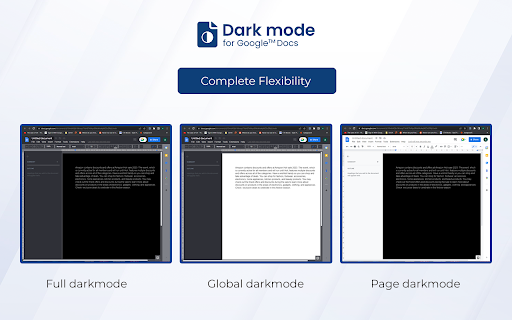
Description from store
In 2025, long hours on Google Docs don’t have to mean strained eyes. Quickly turn on Dark mode for Google Docs to minimize eye fatigue and improve your overall productivity in low-light conditions while working on documents. This extension replaces the current bright white background of Google Docs with a more calming dark background, offering an effective bid to combat the blue light reduction effect.
Key Features of Dark Mode for Google Docs
Reduce Eye Strain:
The primary benefit of Dark mode for Google Docs is that it reduces the production of blue light, thus reducing eye strain on Google Docs and preventing inadvertent eye fatigue for users.
Comfortable Long-Term Use:
Especially useful for those who spend many hours at work in Google Docs and do not want to strain their vision during extended sessions, offering comfortable document editing.
Simple & User-Friendly:
Enabling the Google Docs dark theme is easy as it is located in the settings bar on the user interface and browser, making it a convenient dark theme for Chrome extensions.
How to Use Dark Mode for Google Docs
Install the Extension: To install Dark mode for Google Docs, simply click on the button labeled “Add to Chrome” above.
Open Google Docs: Go to any file in Google Docs that you want to make the appearance of the interface as dark as possible.
Activate Dark Mode: Navigate to the user icon on the upper right of the browser, and you’ll find the option to enable dark mode Google Docs beside the switch.
Enjoy a Comfortable Workspace: Enjoy greatly reduced eye strain, and the overall comfort provided in an environment optimized for successful work, thanks to the Google Docs dark theme
FAQs
1. What does Dark Mode on Google Docs do?
Dark Mode transforms the background of Google Docs from bright white to a dark gray or black tone, reducing screen glare and blue light exposure, which can help ease eye strain.
2. How can I enable Dark Mode on Google Docs?
To enable Dark Mode, simply install the extension, open Google Docs, click the extension icon in your browser, and toggle Dark Mode on.
3. Does Dark Mode affect my document’s formatting?
No, Dark Mode only changes the background for your viewing comfort. It does not alter your document’s formatting, colors, or content when shared or printed.
Latest reviews
- (2025-08-04) Romain GAZIELLY: Let us change the black with the hexadecimal. This black is too black
- (2025-07-31) Jerrie Jones: I really like the options that you have instead of having it all just dark. It helps me have the screen not be as brighter.
- (2025-06-29) Alex Gomez: Been using for two months. Works as stated. I really like the setting to adjust the brightness. Game changer for studying and working on your laptop at night.
- (2025-06-14) Samban Yusegara: While the texts are inverted in colour, sadly the icons are still dark coloured so when I need them, I need to find them one by one. It might be okay if you rarely need them. But overall this is fine, just a little bit issue here and there.
- (2025-05-04) Laura Luna: Works really well! I was writing a 12 page paper when I found this, and it helped immensely. I will note that you need to refresh the doc if it was opened before installation and that it causes highlights and other marks to change color.
- (2025-04-16) Ibrahim Ofoli: It makes it dark but it inverts colors in text highlights and pictures
- (2025-04-02) Haley Ray: 10/10! works perfectly!
- (2025-04-01) Amy Edwards: works great
- (2025-03-03) Jessica Ortega: It works nicely. It doesn't change the appearance of other sites for me.
- (2025-02-22) Anamul Hoque: It works for me
- (2025-02-17) David Garcia: Does as the name implies by inverting colors. This can cause some issues however, as the Document Title portion is completely invisible when typing in the box and any attached photos/images are also color inverted. Otherwise, works well.
- (2025-01-29) HaloNut: While this advertises itself as only for Google Docs, when adding this extension it states that this extension can "Read and change all your data on all websites." If this is only for Google Docs, why does it need those permissions for all websites? Furthermore, why does it need all data?
- (2024-12-25) YVideo Happy: Pretty good. But the tabs are still in light mode and the letters are a little dark for my liking.
- (2024-11-23) Mateus Craveirinha: It literally just invertes the colors of your google docs, meaning that highlights and other things will simply just become inverted in color, Buuuuuuuuuuuut, at least it takes away the white blinding of normal google docs
- (2024-10-26) ameerah: Works lovely, so nice to be able to use a dark screen while studying at night. Thank you!
- (2024-10-14) br Ada: works really well although affects other items such as slides and sheets in a weird but hardly negative way
- (2024-09-24) Apostolos Vrontos: Perfect
- (2024-09-15) Rolex: as of 09/24, as far as I can tell, this works on every website except for Google Docs. Weird. But im not complaining because its just as good for me that way in helping me with staring at everywhere else, it gives me an alternative to darken my screen (without those heavy plastic screen cover things) and to also not use the nightlight from my OS if its not what I want. FYI it will still not veil the google chrome search bar & menu area
- (2024-09-13) Ufuk Cetincan: Works very well with google docs, but then darkens every other website in chrome browser. it's not dark mode, it's just a dark overlay on everything.
- (2024-09-05) Pete Nguyen: Doesn't work well at all.
- (2024-08-24) Darunrat Prommas: this is so helpful. thank you
- (2024-08-18) Amelia Moore: It's great for whenever you want to darken the screen more than what the computer provides, or even for people that want to try free-writing (basically turning your screen brightness down and writing whatever for a certain amount of time). Love this product and it works perfectly as is! The UI is easy to understand and can be adjusted to fit anyone's needs!
- (2024-08-14) Sir person: Does not work properly they basically just used high contrast mode and the ui is near impossible to see meaning im straining my eyes anyway
- (2024-08-09) Ronin Turkey: I'd like some color options, but does exactly what I needed. I have images in docs and I use Dark Reader, which inverts the images color. Using this extensions global mode always me to just change my default page set up to something darker and I can disable Dark Reader for docs and now I don't have inverted images. Wonderful!
- (2024-07-26) Seirra Barnett: document dark mode is pretty good, no complaints. "global" dark mode is less than useless. Google Docs home remains unchanged bright white with black text, except the menu which is now black with black text so now I can't actually read anything and have to rely on the icons. There is a brightness slider which does work, although it doesn't kick in immediately, and just adds a darker tint to the display for which you can adjust the opacity which does not look very good. I will be uninstalling the extension.
- (2024-07-25) Lynette Pretorius: Does a great job - just what I needed!
- (2024-07-14) Нурсултан Жаркешов: good work
- (2024-07-01) me: This app is pretty good but it just inverts the colors on docs. so the sidebar/heading, comments, and the toolbar icons are a little hard to read. still great for the central point and the pages and stuff tho
- (2024-06-28) Bob Saget: This has been working great, but today all of the sudden this extension began to dim ALL web pages by seemingly arbitrary amount, i.e. some pages were getting more dim than others. I got it to stop doing that by limiting its permissions to docs.google.com but it's not exactly great that the default value makes it so intrusive / disruptive.
- (2024-06-24) Franco Fontana: It works in Google Docs, but it makes all white backgrounds on web pages and documents, which have nothing to do with Google Docs, appear a dull, pale white color. It can be seen as something positive in some cases, but not in others.
- (2024-06-12) A Pinto: A Must-Have for Google Docs Users! I've been using this Dark Mode extension for Google Docs, and it's been a lifesaver for my eyes. Here’s my honest review: Pros: -Reduces Eye Strain: Dark Mode really helps in reducing eye strain. The difference is noticeable, especially when working for long hours. It’s much easier on the eyes compared to the bright white background. -Comfortable Working: I can now work for longer periods without feeling discomfort or fatigue. It’s a game changer, especially in low-light conditions. -Easy to Use: The extension is very user-friendly. Installing it was a breeze, and enabling Dark Mode is just a matter of clicking the extension icon and toggling the switch. Cons: -Limited to Google Docs: It would be great if this extension could work on other Google apps too. Hopefully, future updates will expand its functionality.
- (2024-06-12) A Pinto: A Must-Have for Google Docs Users! I've been using this Dark Mode extension for Google Docs, and it's been a lifesaver for my eyes. Here’s my honest review: Pros: -Reduces Eye Strain: Dark Mode really helps in reducing eye strain. The difference is noticeable, especially when working for long hours. It’s much easier on the eyes compared to the bright white background. -Comfortable Working: I can now work for longer periods without feeling discomfort or fatigue. It’s a game changer, especially in low-light conditions. -Easy to Use: The extension is very user-friendly. Installing it was a breeze, and enabling Dark Mode is just a matter of clicking the extension icon and toggling the switch. Cons: -Limited to Google Docs: It would be great if this extension could work on other Google apps too. Hopefully, future updates will expand its functionality.
- (2024-06-09) Kathy Haan: I have to hide my sidebar because that doesn't change to black, but otherwise, it works great. My documents don't ever have images in them, so this works great for my needs. It's wild to me there isn't already a native theme for this as there is on mobile.
- (2024-06-06) Raoul Subair: I find it funny that the menu for Dark Mode isn't in dark-mode wish you could Disable/enable it for certain sites
- (2024-06-03) F Maribo: Sorry but this breaks my docs. it simply inverts the colors which means images and emojis in my documents get their colors inverted. also the Document Outline on my left side and other menus are is not inverted.
- (2024-05-29) Emmanuel: Yes, just yes
- (2024-05-26) Harlita Damonti: it works, just need to refresh google doc
- (2024-05-25) sdsfsd sdfsdsdf: Works so good, my eyes don't hurt anymore thank you
- (2024-05-14) Deli Dániel Bottyán: Works well. Need to be fixed the photo color change error.
- (2024-05-14) 张弛 Benjamin Zhang: This works great. However I think you should be able to adjust the darkness levels.
- (2024-05-07) J P: Works alright but it just inverts your page instead of actually making it a dark mode
- (2024-05-07) Jay Teoh: ya is dark but the photo that i insert change too.....
- (2024-05-05) Zakariya Siddiq: Works well, however keep in mind that you have to refresh your document while the extension is active for it to work (that might explain why a lot of reviews say it doesn't work.
- (2024-05-04) Brady Fahy: It's no good. Doesn't functionally work. Also consider a dark grey option instead of black black.
- (2024-05-03) Inna Sanina: it doesn't work
- (2024-04-29) Honora: not working
- (2024-04-19) Jordan: Very nice to finally have. However, it doesn't apply to the Heading List on the side. So, if you need to bounce between Headlines a bunch, you'll have to deal with a big white brick on the side of the screen, stabbing your eyes.
- (2024-04-18) Legend Shocker: Although it does make stuff look weird, it's okay. It helped me because white mode/regular Google docs was destroying my eyes. 😃 👍|👍 /\
- (2024-04-18) aubrey lin: The dark mode makes stuff look odd
- (2024-04-12) George Lammey: dark mode does not mean invert the colors on my document this is stupid
Statistics
Installs
50,000
history
Category
Rating
3.7829 (129 votes)
Last update / version
2025-01-21 / 1.2.1
Listing languages
en
