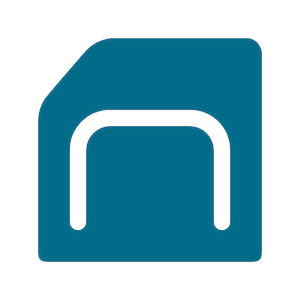
Bookmarks Commander
Extension Actions
A dual-pane Norton Commander liked bookmarks manager that supports sorting, dark theme, search, and duplicate detection
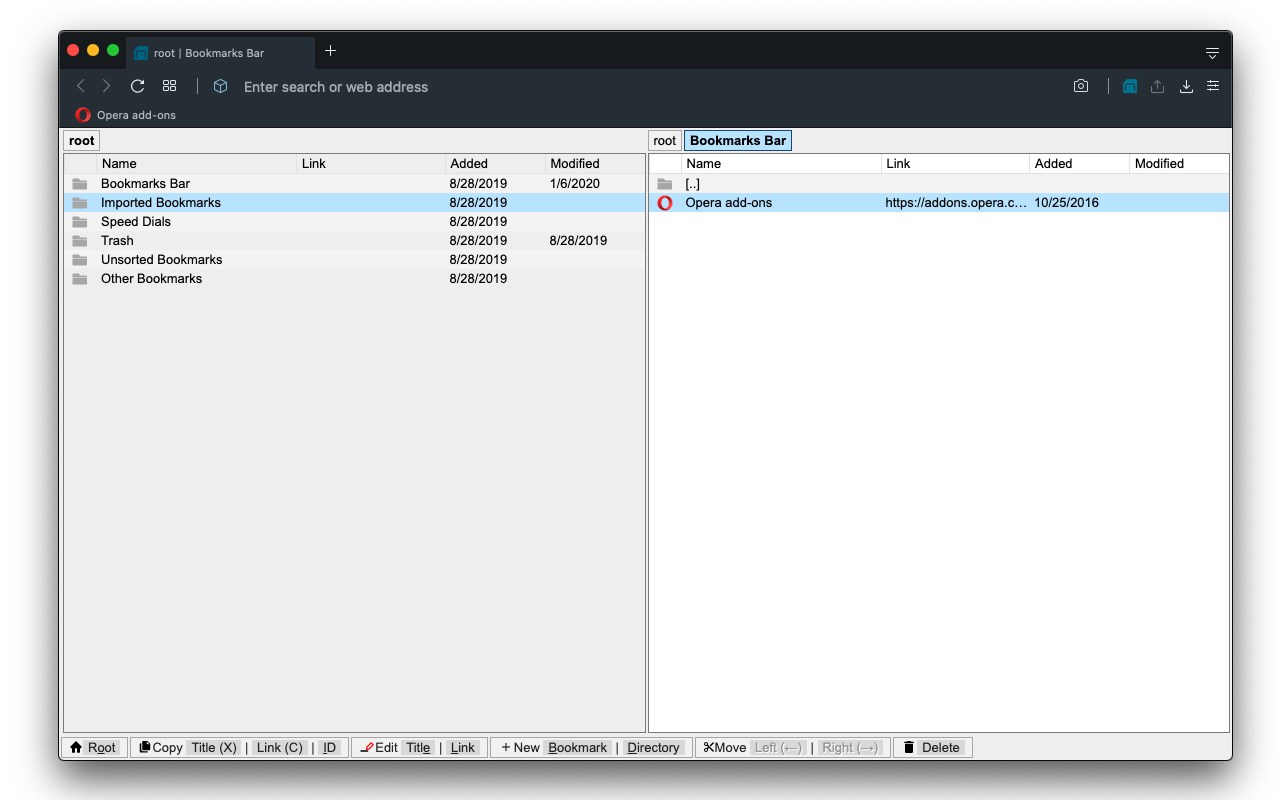
This is a two-panel bookmarks manager for your browser. It works similar to the famous Total Commander. You can move items between the panels or view two different directories simultaneously.
Instruction:
Click on the toolbar button once to open the commander in a new browser tab. By default the left panel has focus. Use arrow up and arrow down keys to navigate. Use Enter to move to a directory. To move the other panel simply press The left or right arrow key.
Shortcuts:
[open links]: Press Enter key to open on the same tab. Press Ctrl + Enter or Command + Enter to open in a background tab or use double-click to open on the same tab. Press Ctrl/Command while double-clicking to open in a background tab.
[select multiple bookmarks]: Ctrl/Command with left-click to select more items.
[copy links to the clipboard]: Ctrl + C or Command + C to copy selected links to the clipboard.
[copy titles to the clipboard]: Ctrl + X or Command + X to copy selected titles to the clipboard.
[directly navigate to a bookmark]: Press the first character of the title multiple times to navigate between items starting with this particular character
[move one step up]: Use backspace to navigate to the parent directory
[move between left and right panels]: use Tab key to toggle between panels. Use Ctrl + 1 or Command + 1 to move to the left tab. Use Ctrl + 2 or Command + 2 to move to the right tab. You can alternatively use arrow-left and right to move between panels.
[move selected bookmarks and folders to the other panel]: Use Ctrl/Command + right arrow key to move selected items to the right panel when the left panel is focused. Use Ctrl/Command + left arrow key to move selected items to the left panel when the right panel is focused.
[sort items]: Ctrl/Command + J for A-Z and Ctrl/Command + Shift + J for Z-A
[find duplicated bookmarks]: Ctrl/Command + Shift + F
[move bookmarks between different browsers]: Ctrl/Command + Y to export selected bookmarks to the clipboard, then use Ctrl/Command + P to import them to the new machine. This way you can transfer bookmarks between two browsers.
Notes:
1. When an operation is not allowed, the button is disabled.
2. You can see all the shortcuts by placing your mouse over the buttons.
3. You can change font-size and font-family of the interface or change the color scheme (theme) of the interface (dark, light, or based on your OS color scheme), or toolbar icon's color. Press Ctrl/Command + S to configure
Latest reviews
- Jan
- Okay, it works.
- J
- Just what I needed, just when I needed it!. I was able to use the Import/Export feature to move Edge Favorites between concurrently open work and user profiles. Much easier than copy/paste between exported HTML files. Great app and my thanks to the developer!
- C
- Hello, this extension is absolutely useful! Can you add a navagitor tree which can be toggled in the window side, so we could trag the selected items into a directory quickly? I think it will be very helpful for directory management
- Karl
- Thank you! My bookmark collection finally becomes manageable!
- 自行车
- 可以批量复制书签,但是右键菜单把页面弹上去啦,底部的按钮很方便!
- hans
- Finally.....Thank you!
- Jesper
- Works as it should
- Jose
- To me its not exporting. so if a backup can't be made it renders it quite unusable. Otherwise would be a great idea imo