Description from extension meta
Quickly save and insert frequently used text snippets via right-click context menu!
Image from store
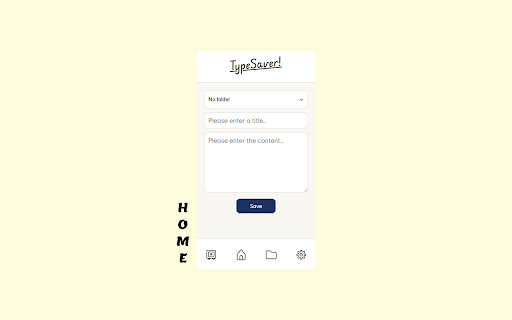
Description from store
Quickly save and insert frequently used text snippets via right-click context menu!
TypeSaver is an innovative tool that helps you save frequently used text snippets and effortlessly paste them into input fields with just one click when needed! Stop wasting time on repetitive typing.
🚀 Key Features:
Home - Save Snippets: On the starting page, you can easily save your frequently used snippets.
Vault - Manage Snippets: Organize your saved snippets by folder. You can copy snippet content to the clipboard, delete, or edit them.
Folder - Manage Folders: Create, delete, and rename folders to systematically organize your snippets.
Setting - Theme Settings: Adjust the theme to your preference, choosing between Light or Dark mode. (Theme settings are synchronized with your logged-in Google account.)
Context Menu - Paste Snippets with Right-Click: Easily input snippets into input or textarea fields via the right-click context menu. When you right-click, a list of snippets categorized by folder appears, and clicking on the desired snippet will automatically insert it. (Please note: It may not work on certain input fields of some websites. If auto-insertion fails, it will be automatically copied to your clipboard. You can paste it with Ctrl + V.)
⚙️ How to Use:
Save Snippets (Home):
In the Home tab, enter the title and content of your snippet.
You can select a desired folder or save it to the 'No folder' (default) option.
Click the "Save" button to save your snippet.
Manage Snippets (Vault):
In the Vault tab, select a folder from the dropdown menu to view the snippets within that folder.
Click on each snippet item to see a modal where you can view, edit, or delete its content.
Click the copy icon next to a snippet to copy its content to the clipboard.
Manage Folders (Folder):
In the Folder tab, enter a new folder name and click the "Add" button to create a folder.
Click on an existing folder to rename or delete it.
Theme Settings (Setting):
In the Setting tab, use the dropdown menu to select 'Dark mode' or 'Light mode' to change the theme.
Paste Snippets via Context Menu:
Right-click on an input field on a webpage.
From the context (right-click) menu, select 'TypeSaver', then choose the desired folder > snippet title.
The content of the selected snippet will be automatically inserted into the input field.
(Please note: It may not work on certain input fields of some websites. If auto-insertion fails, it will be automatically copied to your clipboard. You can paste it with Ctrl + V.)
⚠️ Important Notes:
After installing the extension, remember to reload any open webpages before trying to use the context menu for it to function correctly. (Chrome requires extensions to be initialized for each page.)
Snippets are stored in your local Chrome browser storage. Please be cautious when saving sensitive information such as personal details or passwords.
🎉New Features
v1.2.0:
- Favorites Feature: Easily manage your frequently used snippets by adding them to favorites. You can also reorder your favorite snippets with drag-and-drop.
- Hotkey Insertion (Alt + Shift + 1-4): Quickly insert your top 4 most-used favorite snippets using convenient hotkeys!
v1.1.0:
- You can now reorder folders and snippets using drag & drop.
- The default folder name in the context menu has been changed to 'Default'.
- Bug fixes and improved app stability.
