Temporizador de Slides
Extension Actions
CRX ID
nfhjdkmpebifdelclimjfaackjhiglpc
Status
- Extension status: Featured
- Live on Store
Description from extension meta
Crea temporizadores usando comodines. ej: <<0:00+>>, <<5:00->>, <<hora>>, <<fecha>>, <<fechacorta>>, <<fechalarga>>
Image from store
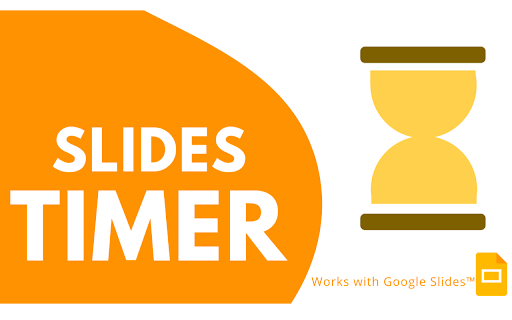
Description from store
Slides Timer is an extension which will automatically bring timers to life in presented slides. Times placed between << and >> will be replaced with a timer. Use - as the last character to count down from the specified time. Use + to count up from the specified time. use <<time>> to display the current time.
Example:
<<5:00->> will count down starting at 5 minutes.
<<2:00+>> will count up starting at 2 minutes
<<time>> will display the current time in AMPM format
This addon does not handle user data.
Latest reviews
- baptiste langen
- the command designed to change the slide after a count down ( <<01:00-+>> and <<01:00-->> ) doesn't work. This is a huge downgrade for me. The rest works perfectly, easy to use and to understand. just fix theese 2 commands please :D
- LAN Party
- Really useful extension that adds a missing feature to Google Slides. The developer replied to my support question within minutes, which was great. Just be aware that it only works if your Google language is set to English.
- Antoine ROGUES
- Hello, Works fine except for the "D" key. In slideshow mode it change the screen used and no start or reset. The E key is working fine. Any ideas ? Thanks.
- jay
- wonderful! however, it doesnt show am/pm when i follow the instructions
- hakaar
- This extension helped me a lot creating my google slides OSes, and it is also cool. Thanks for your contribution to the Google Slides OS community for the past like 4 years
- Jeanine Cassara
- Great timer! Would love the option of a visual timer for early elementary kids.
- Eduardo Romero
- Life savers
- Morten Dyrberg
- literally doesnt work
- K. Horrocks
- So an REALLY important step that was left out of all the different YouTube tutorials and directions for this is, once you have downloaded the extension, and added the <<5:00->> to your Google Slide, you have to CLOSE THE TAB on the slides and open again to have it work. Lost 20 minutes of my life to find this out.
- Larissa Berrios Casillas
- Awesome! But Is there a way to see the <<time>> without the seconds counter? That would be perfect.
- Dierdre Shetler
- Love love love this in class with students, but I wish it had an audible alarm of some kind at the end.
- Δημήτρης Σκυριανόγλου
- The extension works fine but you need to install it as an extension to Google Chrome and not only as an extension to Google Slides Application. I would like to thank Clay Smith and the support team for their prompt replies and support to my inquires regarding this extension.
- L Turpin
- <<longdate>> <3
- Youssef Cherrouq
- Does not work at all
- Gloria Rawlings
- This app is so easy to use! Now my Google Slides are powered up. I want more from this developer!
- Erwin van Holten
- i see nothing but a buy-me-coffee and some unreadable instructions
- Dawnn Petersen
- This works GREAT for displaying the time digitally for my students in my Slides presentations. Some can read an analog clock, but this allows for everyone to see it projected. It also allows me to get in more practice/support with how to ask and tell time in Spanish.
- Dallin Hulet
- Well done! Easy enough to use! Don't forget to refresh the page before testing it out.
- Georgia Biscotakis
- I love this extension! SO easy to use during class! Thank you!
- Stephanie Hettich
- this sucks...
- Hashtag Cow Youtube
- The timers do not work and or the clock. I was doing the same thing @ClaytonLawson and it does not work EDIT: For those who are encountering the same issue i have just go into presentation mode
- Clayton Lawson
- this timer does not work for me, im trying to make a google slide os, but when i put anything in there, THE TIMER WON'T WORK, so i will give this one star,. Update: i forgot to reset the slides
- Erdan Chynbolotov
- I like it very much, but can you add a feature that if you made a quiz, when the timer ends, then it automatically teleports to another slide. Thank you, Erdan
- Shelly Wilke
- Unfortunately I have to uninstall the extension because it is interfering with the ability to use captions with my microphone and meeting the needs of needs of my hearing challenged students beats out having a timer. For those that are trying to get the $ to work, use it like this: : <<15:00-$@>> This timer worked with counting down, not starting until I used the d/e trigger keys and playing a sound at the end of the timer. Its a shame it conflicts with microphone use.
- SHANNON SHEEHY
- Hi, I just added this, and I love it!! I would love to have a gentle audio alarm when the time remaining runs out. Also, I would like to be able to exclude seeing the seconds on Time Elapsed and Current Time of Day because seeing seconds tick by when I'm trying to work on something creates a great deal of anxiety that I don't usually otherwise feel. BTW, this is also extremely helpful because Alice Keeler's companion https://workspace.google.com/marketplace/app/slides_timer_addon/420799124011 is not permitted by my organization for some reason. Thank you so very much for making this extension in such a way that my employer does not block it! :D
- Alma Mckown
- Great. But, I can't get the $ (slide in a paused state) or the d and e keys to work. I would REALLY like them to work! Any advice
- Arthur Lieberman
- This is a marvelous extension. There is one element I would like to see that I haven't found on it yet, that's the day of the week. For example, it might look something like this <<day>> but it would display Monday in slide show.
- Readone Mohamed
- I would appreciate a timer per slide option as I want to chunk it down. Like 2 mins for slide 1. 3 mins for slide 2. This is way better for time management compared to a large chunk of time. With only one timer you still can misjudge and then have no time for the back end of your presentation.
- Hilari Freeman
- Would love if there was a way to add a chime when timer goes off. Can't seem to figure out the @. Otherwise it's great.
- Mark Phillips
- I'm having trouble with the d key pausing the timer. The e key works as a reset tool. Also, I'd rather NOT have the timer start as soon as the slide appears. I'd like to be able to start the timer when I want. Thanks.
- Nickolay Laptev
- Works fine but with bugs >Add $ in a count down or up timer to start it in a paused state Doesn't work. Please share an example that works
- Penny Collins
- To all those people who say it doesn't work - have you tried restarting chrome? I thought it didn't work, then I closed and restarted chrome. Works perfectly! To those trying to use a Chromecast - you would have to cast your chrome window, rather than cast the presentation.
- Richard Viskovic
- I use this tool in my teaching, and I find it absolutely perfect. Thank you Clay; super simple and super useful.
- Mark Blachly
- Not menu-driven (that's a good thing, imho) and works as described. Useful tool!
- Yvette Masullo
- Works perfectly as described. Since you can customize the fonts, timers, up and down, backgrounds, auto set to move to next slide...I can't think of anything more useful in many ways.
- 泰瑋柏(Tedz)
- Great feature. Works nicely. Thanks! Is it also possible to have a continuous count up for the whole presentation, not just for every individual slide?
- Shaul Rom w21w22
- no intreface only text popups
- Xtinct Gamer
- When I use this I put in the command <<5:00->> and the timer doesn't even start? This extension just isn't working at all.
- Brenda Richards
- I used it previously, but cannot get it working now.
- Matt Lane
- Replying to part of Paul Robertson's issue, if you format your timer to look something like <10:00-$>>, start your slideshow on a slide before your timer, then it seems to work. Your timer won't start until you press 'd'. I can't get pausing to work though, but having control over starting is the biggest piece for me.
- Sarah Deeren
- The timer worked. I had issues at first, but I had to close Google Chrome browser and reopen it. The only issue I have now is that the slide progression does not work. The timer goes off, but does not move to the next slide like it should. I am using the <<10:05-+>> format.
- Ashton Lim
- Everything is well, except that when "d" key is pressed, it won't pause. Please fix this bug. Please
- Steven Tetreault
- This extension is a really handy add-on to a Slide deck - I added the time and date to the master slide theme and now my auto-playing display slides include the date and time, all the time! It responds to Slides formatting, so it can match the text of the deck. My only kvetch is that centering does not seem to work quite right; the CODE may be centered, but the DISPLAY is left-justified.
- Alice Keeler
- I use this Add-on a lot. Works great!! So easy to add a timer on a slide by simply adding a textbox and typing <<3:00>>. This let's me plan out how much time I want to spend on a particular slide and help me keep on pace.
- Beatriz Auer Mariano
- This extension is exatcly what I was looking for! However, I noticed that the funcionality of advancing to the next slides automatically is not working.
- ssu choi
- I can't using countdown trigger advancing to the next slide by adding + <<00:10-+>> Is there anyone like me who can't be used? Developer, please!!! Please fix this problem. I need this plug-in very seriously!!!!!
- Niall Ridgway
- Works well. Take the time to understand how to use the text codes and it'll work perfectly.
- Niall Ridgway
- Works well. Take the time to understand how to use the text codes and it'll work perfectly.
- Paul Robertson
- Best I can judge, the instructions lack clarity and examples. "Add $ in a count down or up timer to start it in a paused state." Well, there's no example of this further down, so should I write <<$0:00>> , <<0:00$>>, or some other combination? I'm looking at this because after using the timer once successfully on a slide, it never worked again. Hitting the "e" key indeed resets it to the first value, but that will not start the timer again. Hitting "d" only advances it by one second. It never does a countdown again, despite instructions stating to “Pause and restart timers with the d key.” So either the instructions are poor, or the timer simply does not work more than once. Another irritating feature: as soon as you launch your slideshow, the timer has already started. So if you want a certain countdown time, make sure to add in the extra seconds it takes for the slide to load. If you are trying to present one line at a time and hitting a key to advance your presentation by paragraph, bad news: your timer started already and is finished, and you can't use it any longer. Returning to the timer slide from elsewhere in your presentation does not reactivate it either. Only exiting slideshow mode and refreshing the entire presentation achieves this. And to answer the riddle above about the $? Neither of the forms I tried worked - at least with the instructions I've seen so far. In a review above I see someone has written that we shouldn’t use a text box, but rather a rectangle for this. That seems like a fairly unintuitive step, so instructions are certainly lacking there as well. Great idea, would be a nice feature if I could understand how the developer imagines it is supposed to work.
- Paul Robertson
- Best I can judge, the instructions lack clarity and examples. "Add $ in a count down or up timer to start it in a paused state." Well, there's no example of this further down, so should I write <<$0:00>> , <<0:00$>>, or some other combination? I'm looking at this because after using the timer once successfully on a slide, it never worked again. Hitting the "e" key indeed resets it to the first value, but that will not start the timer again. Hitting "d" only advances it by one second. It never does a countdown again, despite instructions stating to “Pause and restart timers with the d key.” So either the instructions are poor, or the timer simply does not work more than once. Another irritating feature: as soon as you launch your slideshow, the timer has already started. So if you want a certain countdown time, make sure to add in the extra seconds it takes for the slide to load. If you are trying to present one line at a time and hitting a key to advance your presentation by paragraph, bad news: your timer started already and is finished, and you can't use it any longer. Returning to the timer slide from elsewhere in your presentation does not reactivate it either. Only exiting slideshow mode and refreshing the entire presentation achieves this. And to answer the riddle above about the $? Neither of the forms I tried worked - at least with the instructions I've seen so far. In a review above I see someone has written that we shouldn’t use a text box, but rather a rectangle for this. That seems like a fairly unintuitive step, so instructions are certainly lacking there as well. Great idea, would be a nice feature if I could understand how the developer imagines it is supposed to work.