
TMDB Player
Extension Actions
Adds a custom play button to TMDB pages, allowing users to stream movies and TV shows for free.
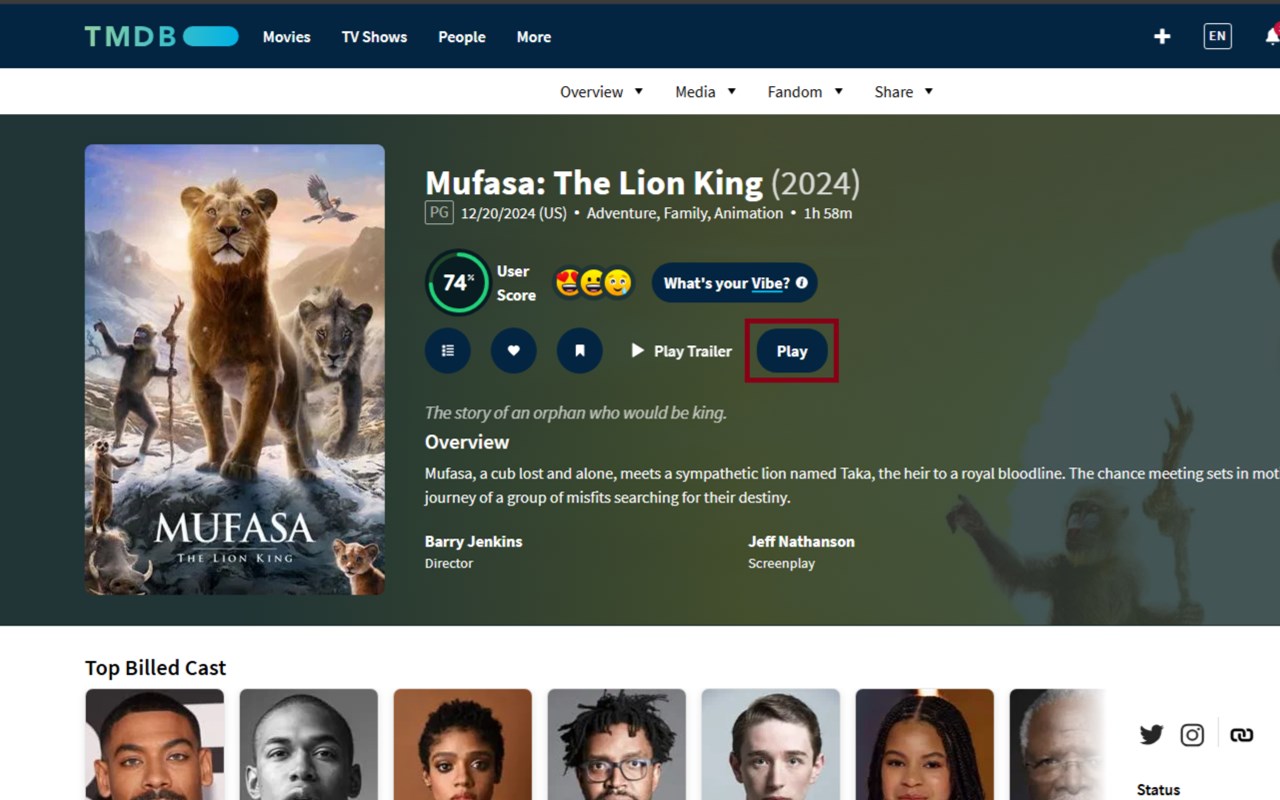
🎥 An open-source browser extension that lets you stream your favorite movies and TV shows directly through the TMDB website—for free!
TMDB Player is a browser extension that upgrades your movie and TV show experience on TMDB. It adds a custom play button to movie and TV show pages, allowing you to stream content for free from multiple video streaming servers.
***
Key Features:
- Custom Play Button: Automatically adds a custom "Play" button next to the existing "Play Trailer" button on TMDB pages.
- Free Streaming: Opens a new tab with a streaming page for the selected movie or TV show.
- Multiple Streaming Servers: Choose from different video streaming servers to ensure the best possible streaming experience.
- Minimal Ads: While the TMDB site and certain servers on the player webpage are ad-free, others may display minimal ads. For an uninterrupted experience, using an ad blocker is recommended.
***
How to Use:
- Visit any movie or TV show page on TMDB(https://www.themoviedb.org/).
- A custom "Play" button will appear next to the "Play Trailer" button.
- Click the "Play" button.
- A new tab will open, directing you to a webpage to stream the movie or TV show.
- Choose your preferred streaming server: The webpage provides specific recommendations for servers based on factors like recently released movies, 4K availability, or general best quality. You may also explore other servers to find the one that best suits your needs, particularly for specific subtitle options, audio language or better streaming quality. If a server is unavailable or not functioning properly, try switching to another server until you find a suitable option.
***
Tips and Tricks
Here are some handy tips and tricks to enhance your experience with the extension:
1. Quick Access to TMDB Website
- The extension popup includes a button to quickly open the TMDB website for easy navigation.
2. Control How Streaming Pages Open
- By default, the streaming webpage opens in a new tab. If you prefer it to open in the same tab as the TMDB page, simply switch off the "Open movie/tv show in new tab" toggle button in the extension popup.
3. Choose Your Default Streaming Server
- Customize your experience by selecting your preferred default server in the extension popup. This ensures your streaming webpage always opens with your chosen server.
4. Quick Navigation Back to TMDB
- Clicking on the movie/tv show title on the streaming webpage will redirect you to the corresponding TMDB page, making it easier to switch between these two.
5. Edge: Install TMDB as an App
- On Microsoft Edge, you can install TMDB as a standalone app for a more immersive experience. Here’s how:
1. Go to the TMDB website (https://www.themoviedb.org/).
2. Click on the three dots (settings) in the top-right corner.
3. Select Apps and then click Install The Movie Database.
- **Important:** Don’t forget to switch off the "Open movie/tv show in new tab" toggle button in the extension popup to ensure the streaming page opens in the app.
***
Recommendations:
While some servers are ad-free and others feature minimal ads, it is highly recommended to use an ad blocker for a smoother and uninterrupted streaming experience. For the best results, consider using **uBlock Origin**.
***
For additional information, visit our homepage (https://github.com/TomasTNunes/TMDB-Player/tree/master?tab=readme-ov-file#tmdb-player).
For support, visit our support page (https://github.com/TomasTNunes/TMDB-Player/issues).