Description from extension meta
Веселые, милые и оригинальные коллекции кастомных курсоров на популярные темы доступны бесплатно. Используйте Best Cursors, чтобы…
Image from store
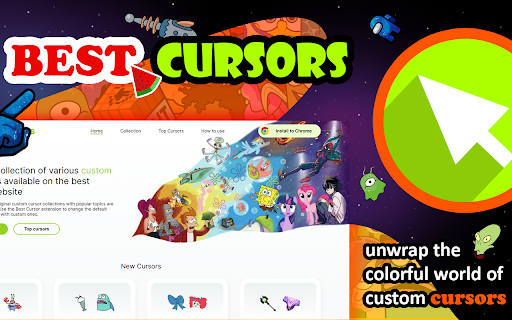
Description from store
Do you like to customize your Chrome browser experience? If you do, then you will love the new Best Cursors extension for Chrome. This neat extension allows you to customize the look and feel of your mouse pointer within the Chrome browser. You can choose from a variety of options to make your mouse arrow look just the way you want.
The Best Custom Cursor extension can be found within the Chrome web store. It is a free extension and can be quickly added to your browser. Once added, you can find the extension’s settings menu when you open it and navigate to extensions. In the settings menu, you can browse through a selection of different cursor styles. You can choose from illustrated mouses and pointers such as a hand, a laser pointer, a star, and more.
In addition to changing the look of your cursor, you can also set different sizes. This feature allows you to have your mouse pointer bigger or smaller depending on the screen. The Best Cursor extension for Chrome is a great way to bring a personal touch to your browsing experience. Whether you are a fan of the characters arrows or you just want to add colors, this extension has something for everyone.
Plus, it is free and easy to install and set up. Give it a try and let your personality shine through your cursor today!
Do you like to customize your Chrome browser experience? If you do, then you will love the new Best Cursors extension for Chrome. This neat extension allows you to customize the look and feel of your mouse pointer within the Chrome browser. You can choose from a variety of options to make your mouse arrow look just the way you want.
The Best Custom Cursor extension can be found within the Chrome web store. It is a free extension and can be quickly added to your browser. Once added, you can find the extension’s settings menu when you open it and navigate to extensions. In the settings menu, you can browse through a selection of different cursor styles. You can choose from illustrated mouses and pointers such as a hand, a laser pointer, a star, and more.
In addition to changing the look of your cursor, you can also set different sizes. This feature allows you to have your mouse pointer bigger or smaller depending on the screen. The Best Cursor extension for Chrome is a great way to bring a personal touch to your browsing experience. Whether you are a fan of the characters arrows or you just want to add colors, this extension has something for everyone.
Plus, it is free and easy to install and set up. Give it a try and let your personality shine through your cursor today!
Custom Cursor: Enhancing User Experience with Personalization
In the realm of web design and development, every tiny detail matters when it comes to creating a user-friendly and engaging experience. One such small yet powerful detail is the cursor that users interact with while navigating a website or application. While the default cursor is functional, a custom cursor can make a significant impact on user experience by adding a touch of personalization and creativity.
A custom cursor refers to a unique icon or image that replaces the standard arrow-shaped cursor used in most software applications and websites. By customizing the cursor to align with the overall design aesthetics or specific branding, developers can create a cohesive and memorable user experience.
One of the primary advantages of using custom cursors is improved visual appeal. A website or application with a unique cursor immediately stands out from the crowd, leaving a lasting impression on users. Moreover, a well-designed custom cursor can elevate the overall visual aesthetic of a platform, providing a more immersive experience for users.
Personalization is another significant advantage of custom cursors. The ability to choose and customize a cursor allows users to tailor their experience based on their preferences and interests. By incorporating custom cursors that resonate with their target audience, businesses can establish a sense of connection and relatability, enhancing user loyalty and engagement.
Furthermore, custom cursors can improve the overall usability of a website or application. A well-designed cursor can custom cursor provide visual cues, helping users understand the interaction possibilities with different elements on the screen. For example, a cursor can change its shape or color when hovering over clickable buttons or links, custom cursor providing feedback and guiding users through the interface.
Implementing custom cursors is relatively straightforward, thanks to advancements in custom cursor web technologies. CSS and JavaScript provide custom cursor ample opportunities for developers to integrate custom cursors seamlessly. Developers can leverage CSS properties such as "cursor:url()" to specify the path to the custom cursor image file. Custom cursor Additionally, custom cursor libraries like offer more advanced functionalities and effects for an even more immersive cursor experience custom cursor.
When designing a custom cursor, it is custom cursor crucial to find a balance between creativity and usability. While an overly complex or obscure cursor might appear visually impressive, it could potentially confuse or frustrate users. Opting for a cursor that is easily recognizable and aligns with the overall design theme is essential to ensure an intuitive and hassle-free user experience with custom cursor.
In conclusion, custom cursors are a simple yet effective way to personalize and enhance the user experience of a website or application with custom cursor. By incorporating custom cursor unique and visually appealing cursors, businesses can leave custom cursor a lasting impression, custom cursor strengthen custom cursor brand identity, and custom cursor improve user engagement. As technology custom cursor continues to advance, we can expect to see custom cursor even more creative uses of custom cursors, further enhancing the digital experience for users across custom cursor the globe.
Custom Cursors: Adding a Personal Touch to Your Computer Experience
In the world of technology, we often overlook the small details that can enhance our overall user experience. One such detail is the cursor on our computer screens. While it may seem insignificant, a custom cursor can add a personal touch and make our time spent on our devices more enjoyable.
What is a custom cursor?
A cursor is a graphical representation on our computer screens that moves as we move our mouse or trackpad. It helps us interact with the digital content on our screens. By default, most operating systems provide a standard cursor design. However, a custom cursor allows users to change the default cursor to something more unique and personalized.
Why use a custom cursor?
1. Personalization: A custom cursor lets you personalize your computer experience by adding a touch of your personality. Whether you're a gamer, an artist, or simply want to stand out, custom cursors provide an excellent opportunity to express yourself.
2. Accessibility: For individuals with visual impairments or poor eyesight, custom cursors can improve visibility and make it easier to locate the cursor on the screen. By choosing a cursor with larger or more distinct shapes and colors, users can navigate their screens with greater ease.
3. Aesthetics: Custom cursors can enhance the overall look and feel of your computer desktop. With a wide range of designs available, you can choose a cursor that matches your desktop theme, wallpaper, or personal preferences. Whether you prefer sleek and minimalistic designs or vibrant and animated options, the choice is yours.
How to get custom cursors?
1. Downloading pre-made cursors: Several websites offer a variety of pre-made cursors for free or for purchase. Websites like DeviantArt, IconArchive, and Cursor Library have a wide selection of cursors created by talented designers. Browse through the available options, select the cursor that catches your eye, and follow the website's instructions to download and apply it to your computer.
2. Creating your own custom cursors: If you're feeling creative and want something truly unique, you can create your own custom cursors. There are several cursor editor software available that allow you to design and customize your cursor from scratch or modify existing designs. Some popular cursor editors include RealWorld Cursor Editor, AniTuner, and Axialis CursorWorkshop. With these tools, you can unleash your creativity and design a cursor that perfectly represents your style.
Tips for using custom cursors:
1. Compatibility: When downloading or creating custom cursors, ensure they are compatible with your operating system. Different operating systems have different cursor formats, so make sure to select a cursor that matches your system's requirements.
2. Cursor size: Consider the custom cursors size of the cursor as it will affect visibility and usability. If custom cursors you have a high-resolution display, you may want to choose a custom cursors larger-sized cursor to make it easier to locate on the screen. Similarly, custom cursors if you have a small screen, a smaller cursor may be more appropriate.
3. Animation and effects: Custom cursors often come with various animations and effects. While these can add flair to your computer experience, make sure they do not distract you or custom cursors hinder your productivity. Find a balance that complements your work or browsing habits.
Custom cursors may be a custom cursors small detail, but they can significantly enhance your user experience by adding a personal touch. Whether you decide to custom cursors download pre-made cursors or design your own, the options are endless, allowing you custom cursors to find the perfect cursor that reflects your style custom cursors and preferences. So, why settle for the default cursor when you can make your computer experience truly unique and enjoyable custom cursors?
How to Change the Standard Mouse Cursor to a Custom Cursor
Are you tired of using the same old default mouse cursor on your computer? Well, it's time to add a personal touch to your computer experience by changing the standard mouse cursor to a custom cursor. Custom cursors can be more visually appealing or just a fun way to personalize mouse cursor your desktop. In this article, we will guide you through the process mouse cursor of changing your cursor to a custom one on Windows and MacOS mouse cursor.
Changing the Cursor on Windows:
1. Find a custom cursor: Start by searching for a custom cursor that suits your taste or aligns with your style. There are various websites where you can download cursors for free, such as CursorMania, DeviantArt, or WinCustomize. Make sure to download a cursor that is compatible with your operating system.
2. Install the cursor: Once you have found the custom cursor you like, it's time to install it. Typically, cursors come in a .cur or .ani file format. To install the cursor, follow these steps:
- Copy the cursor file (.cur or .ani) to a location where you can easily find it, such as your desktop or a dedicated folder.
- Right-click on the Start menu and select "Settings."
- In the Settings menu, click on "Devices."
- Choose "Mouse" from the left-hand menu.
- Under the "Related settings" section, click on "Additional mouse options."
- Navigate to the "Pointers" tab in the Mouse Properties window.
- Click on the cursor you want to change under "Customize" and select "Browse."
- Locate and select the custom cursor file you downloaded.
- Click "Open" and then "Apply" to set the new cursor.
3. Preview the cursor: To ensure that your new custom cursor is working correctly, move your mouse around and observe the new cursor in action. If everything is working fine, congratulations! You have successfully changed your cursor.
Changing the Cursor on macOS:
1. Find a custom cursor: Just like on Windows, start by finding a reliable website with a selection of custom cursors to choose from mouse cursor InterfaceLIFT, and mouse cursoroffer a variety of cursors for Mac users mouse cursor. Download the cursor you'd like to use mouse cursor, ensuring it is compatible with macOS.
mouse cursor,
3. Preview the cursor: After restarting your computer, you should see the new cursor in action. Move your mouse around to check if everything is working correctly. If you encounter any issues, you can revert to the original cursor by replacing the mouse cursor file with the backup file on your desktop mouse cursor.
Now, you can enjoy your personalized cursor while navigating your computer. Remember, changing your cursor is all about personal taste, so choose a custom cursor that makes your computer experience more enjoyable and unique. Have fun customizing!
Do you like to customize your Chrome browser experience? If you do, then you will love the new Best Cursors extension for Chrome. This neat extension allows you to customize the look and feel of your mouse pointer within the Chrome browser. You can choose from a variety of options to make your mouse arrow look just the way you want.
The Best Custom Cursor extension can be found within the Chrome web store. It is a free extension and can be quickly added to your browser. Once added, you can find the extension’s settings menu when you open it and navigate to extensions. In the settings menu, you can browse through a selection of different cursor styles. You can choose from illustrated mouses and pointers such as a hand, a laser pointer, a star, and more.
In addition to changing the look of your cursor, you can also set different sizes. This feature allows you to have your mouse pointer bigger or smaller depending on the screen. The Best Cursor extension for Chrome is a great way to bring a personal touch to your browsing experience. Whether you are a fan of the characters arrows or you just want to add colors, this extension has something for everyone.
Plus, it is free and easy to install and set up. Give it a try and let your personality shine through your cursor today!
Custom Cursor: Enhancing User Experience with Personalization
In the realm of web design and development, every tiny detail matters when it comes to creating a user-friendly and engaging experience. One such small yet powerful detail is the cursor that users interact with while navigating a website or application. While the default cursor is functional, a custom cursor can make a significant impact on user experience by adding a touch of personalization and creativity.
A custom cursor refers to a unique icon or image that replaces the standard arrow-shaped cursor used in most software applications and websites. By customizing the cursor to align with the overall design aesthetics or specific branding, developers can create a cohesive and memorable user experience.
One of the primary advantages of using custom cursors is improved visual appeal. A website or application with a unique cursor immediately stands out from the crowd, leaving a lasting impression on users. Moreover, a well-designed custom cursor can elevate the overall visual aesthetic of a platform, providing a more immersive experience for users.
Personalization is another significant advantage of custom cursors. The ability to choose and customize a cursor allows users to tailor their experience based on their preferences and interests. By incorporating custom cursors that resonate with their target audience, businesses can establish a sense of connection and relatability, enhancing user loyalty and engagement.
Furthermore, custom cursors can improve the overall usability of a website or application. A well-designed cursor can custom cursor provide visual cues, helping users understand the interaction possibilities with different elements on the screen. For example, a cursor can change its shape or color when hovering over clickable buttons or links
Latest reviews
- (2024-05-29) Cole Varnell: work harder on this stupid addon it did not work at all do better extension
- (2024-05-22) Eli Fall: worst thing of my life baby gronk wouldnt use it and livvy dune would fanum tax the peter griffen hand rizzler dont like that app and im a giga rizzeler chad ohio i hate this app roblox is better
- (2024-05-19) Project Tree: The worst cursor app I've ever used. Bad graphics and super laggy
- (2024-05-11) suti nguyen: quá tốt
- (2024-05-08) Damian Alejandro Padilla Tejeda: esta mal porue no se pone tan facil el cursor
- (2024-05-07) gam: this stupid extension is not working
- (2024-05-06) HADI RAJA: STUPID IDIOT WHO MADE THIS
- (2024-04-29) Emilee Clinger (BOB): 最悪だった、気に入らなかった、うまくいかなかった
- (2024-04-24) Tapu Pham: Great extension! Really Useful!
- (2024-04-18) Lincoln Moss: didnt smell to good
- (2024-04-17) Sandhya Menon: It didn't even work when i tried, sorry a fail..
- (2024-04-10) Aditya Choudhari: Best app for all must try once
- (2024-02-25) Paula Schroeder: YOU CAN'T CUSTOMIZE THE CURSOR, LIKE UPLOAD AN IMAGE
- (2024-02-20) Gavin Rose: It sucked, It did not work
- (2024-01-31) Camilla: I LOVE it, i love all the options and general vibes of all the cursors. although could you maybe add a theta-delta cursor? that would be the light of my year. tysm!
- (2024-01-28) nhatthanh113 huynh: tạm
- (2024-01-19) Devin Mullins: amazing
- (2024-01-18) TEO MADRID MARTIN: bien
- (2024-01-16) Yousuf: didn't even work
- (2023-12-11) Максим Сворінь: клас
- (2023-11-30) d5eg6 varas: y naruto con pablo escobar asiendo el trato de matar a todo Medellín con el equipo ombú?¡?¡?¡?
- (2023-11-22) Silas Chury: works well but not what im looking for
- (2023-10-04) Gamers Spirit: funciona muy bien y tiene cursores de programas popurales 5/5
- (2023-10-03) Playwith: Very nice
- (2023-09-25) Ladybug: ¡Qué maravillosos cursores! Muchos personajes de juegos, eso es muy agradable.
- (2023-09-22) John Turbos: Це краще, що я бачив у житті!
- (2023-09-21) Crazy Dazzy: The best! Anime forever!
- (2023-09-21) Baboon: Be sure to make a habit of checking daily for fresh and innovative cursor designs!
- (2023-09-21) Janga Kangaroo: How did I ever survive without the marvellous Best Cursors? I am absolutely enamoured with it
- (2023-09-21) Jonny Faster: Superb
- (2023-09-19) Neung Lee: 커서가 커서 화면에서 쉽게 탐색할 수 있습니다.
- (2023-09-17) Waka Maka Fo: Ability to choose from a wide array of designs and styles. Best cursors are really the Best!!!
- (2023-09-17) Wejsk: Buenos cursores, me gusta
- (2023-09-15) Ahna Waters: I absolutely love that these cursors are high quality cursors! All the other ones that I tried and tested, were not good quality at all. These, however maintain the quality as shown. I do wish there was a wider selection to chose from, but I love it! Works great, super cute.
- (2023-09-15) Greg: I recently started using the Best Cursors, and I must say, I love it 🥰 😻 🥰 ! The range of cursors they offer is extensive, with options to suit every taste and preference
- (2023-09-15) Gran: Me alegra haber descubierto Best Custom Cursors, ¡es increíble! Esta extension ofrece una amplia gama de cursores personalizados que puedes usar en tu computadora
- (2023-09-13) Sergio Sala Gómez: No está goku
- (2023-09-13) Moon White: omg this is the best thing that has ever happened to me
- (2023-09-13) Piter Wolf: It is so good I cant believe it aswell it is free and all my favorite cursors are there so, absolute masterpiece.
- (2023-09-13) Mykola Fpv: This is amazing
- (2023-09-13) Mary Hole: How to add more cursors?
- (2023-09-13) Lindsay Jet: rick and morty
- (2023-09-13) Gave Digger: Аdd my little pony
- (2023-09-13) Elon Stark: Very good!
- (2023-09-12) Glassy Missy: Hello Kitty!
- (2023-09-11) Chiki: Fun and cute 😀 😃 😄
- (2023-09-08) Planes Vidi: me gusta, muchas gracias
- (2023-09-08) Sean The rain: Always interesting what cursor design will be tomorrow :) Would be grate if I can order something :)
- (2023-09-08) Gigi: So huge collection of cursors! It's awesome!
- (2021-06-10) Bria Hopkins: Great for quick gifs for Google Slides!
